Please enable cookies to use this site
To take full advantage of this website, please enable cookies in your browser settings.

How to enable cookies in Google Chrome
On your Mac, open the Chrome browser.
Click the Chrome menu button in the top left corner of the web page and click Settings .
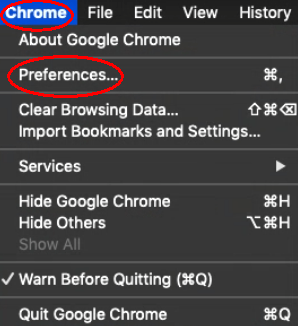
Click Privacy & Security in the left menu. Then click Cookies and other site data .
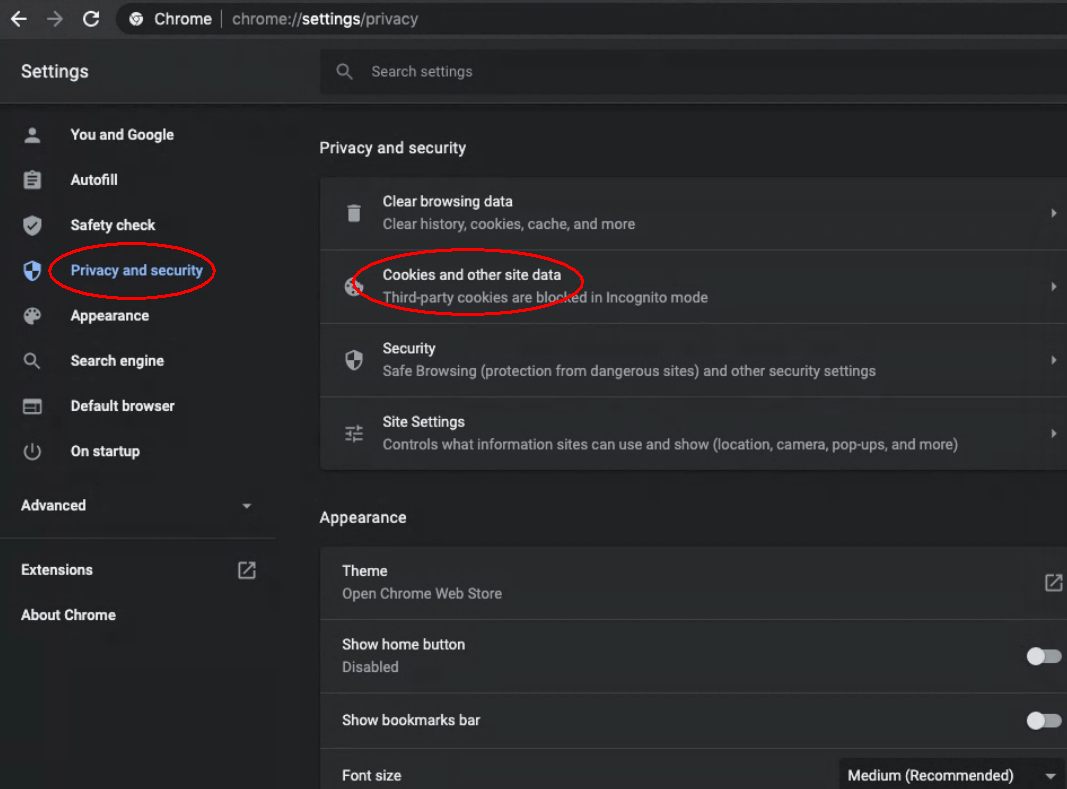
To enable cookies, click Allow All Cookies .
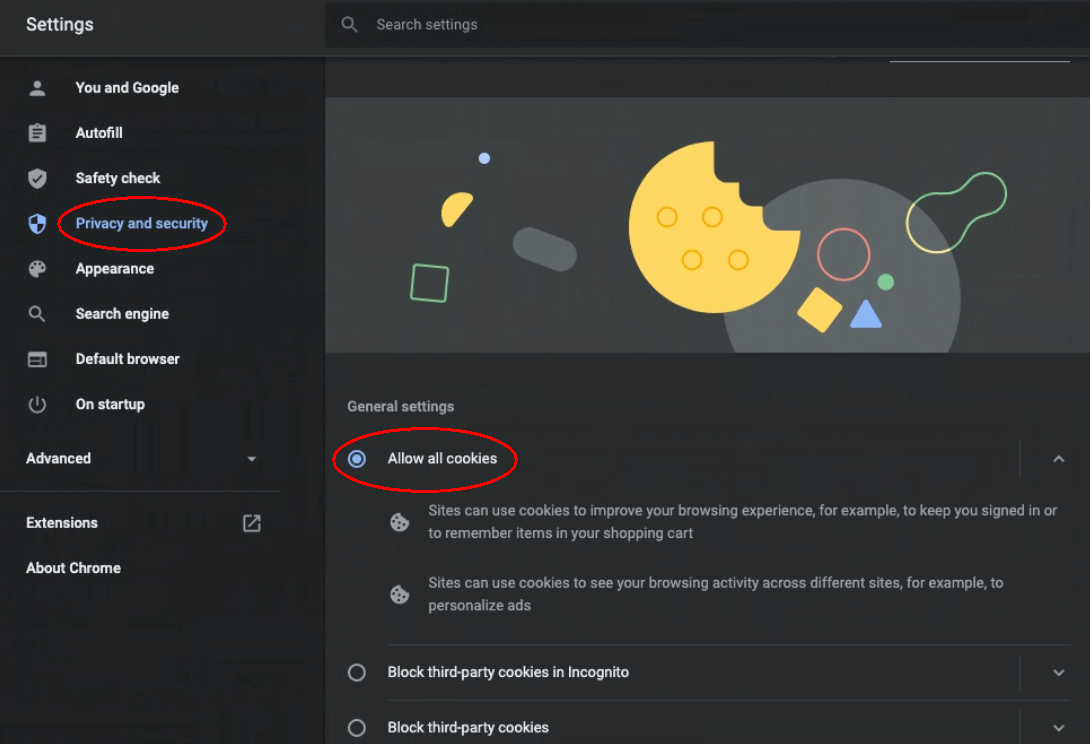
Restart Chrome.
Open Chrome, click the three dots in the top right corner of the screen, and select Settings .
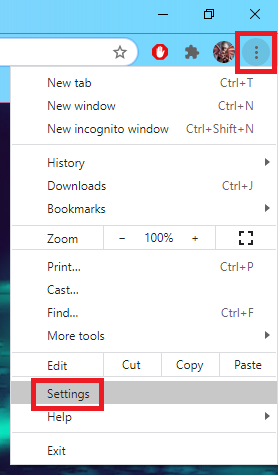
Select Privacy & Security on the left and click Third-party cookies .
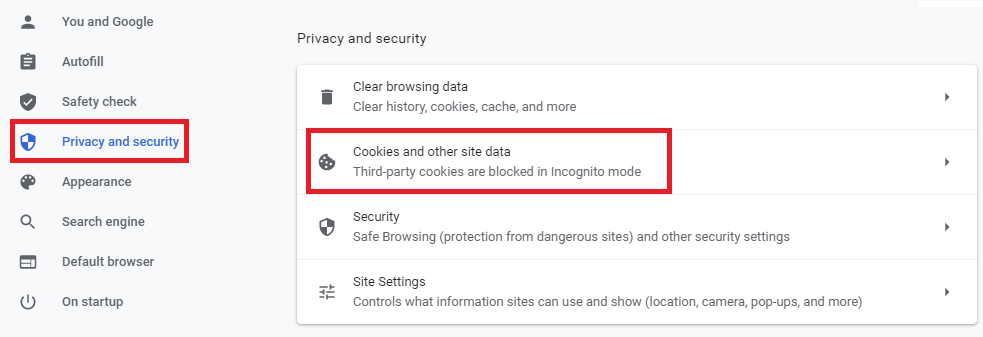
Select the option to allow third-party cookies from the menu and finish settings.
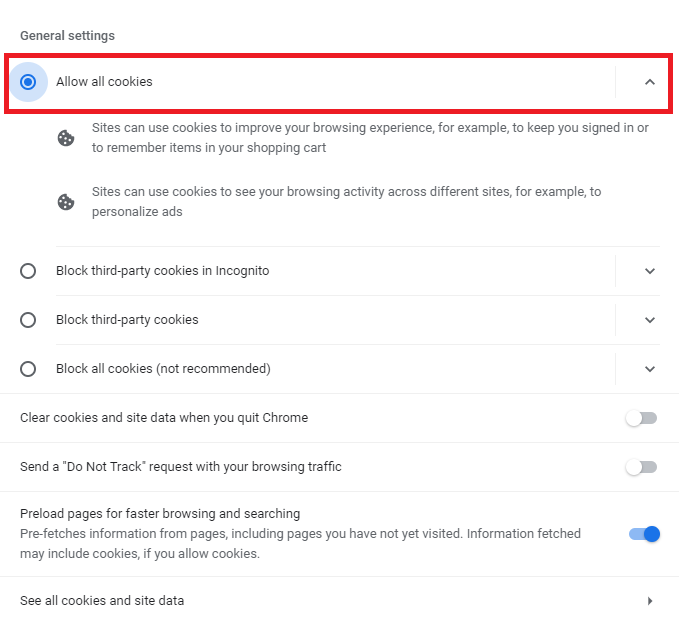
Restart Chrome.
Open the Chrome app on your Android phone.
Tap the three vertical dots icon in the top right corner of the app.
In the drop-down menu, tap Settings, then tap Site Settings.

Tap "Cookies".
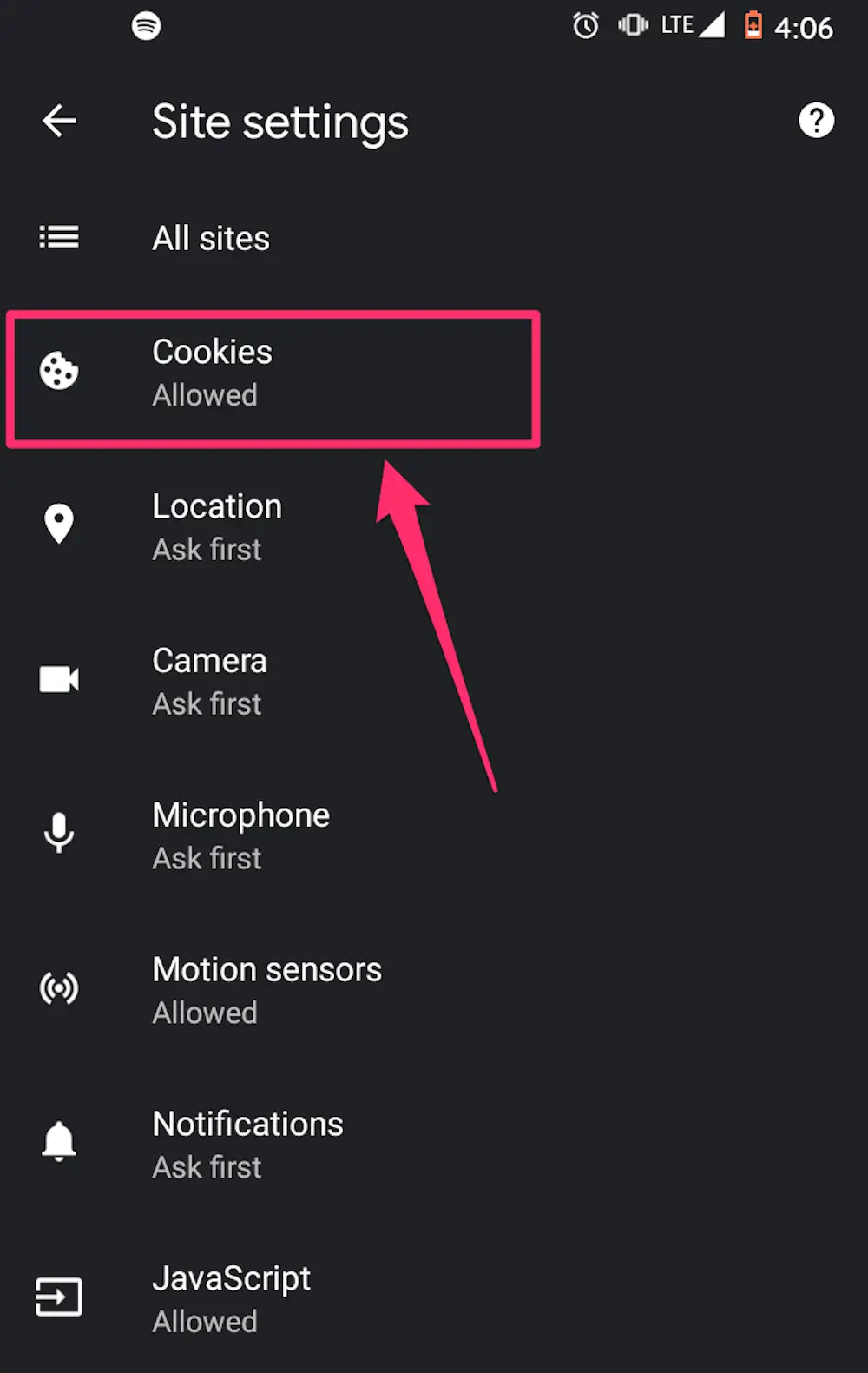
On the Cookies page you can choose from several cookie settings. To enable cookies, click the round button Allow all cookies or Block third party cookies in incognito mode . This setting only blocks such cookies when using Incognito mode.
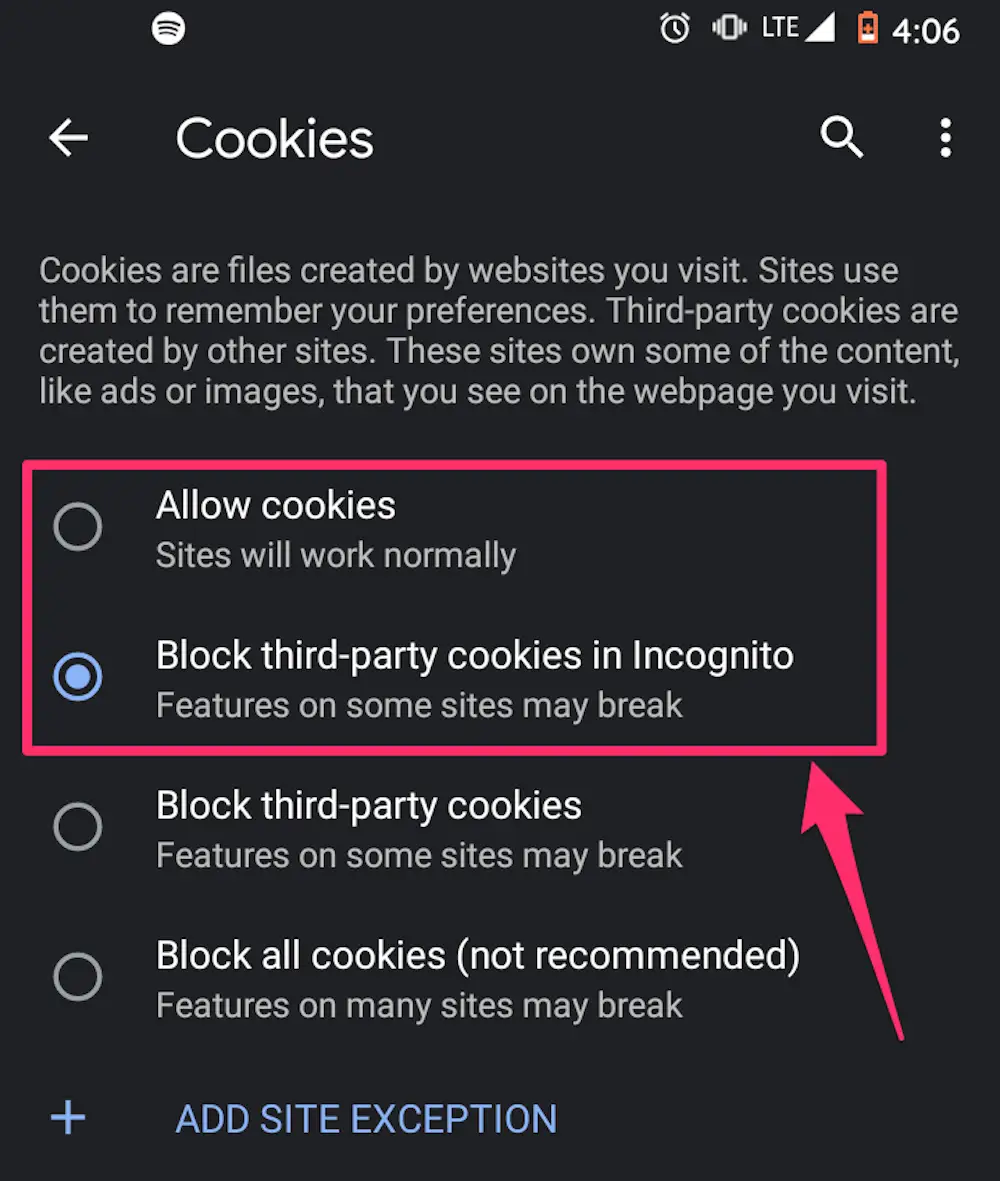
Open the Chrome app on your iPhone.
At the bottom right, tap More (three dots), then tap Settings .
Tap Cookies, Site Data and check to allow cookies.
Tap Done.
How to enable cookies in Safari
On your MacBook, open the Safari browser.
Click the Safari menu button in the top left corner of the web page, then click Settings .
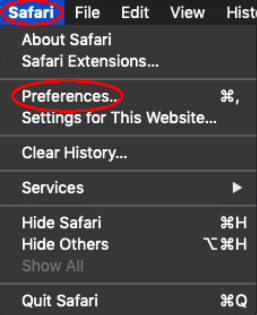
Click on the Privacy tab.
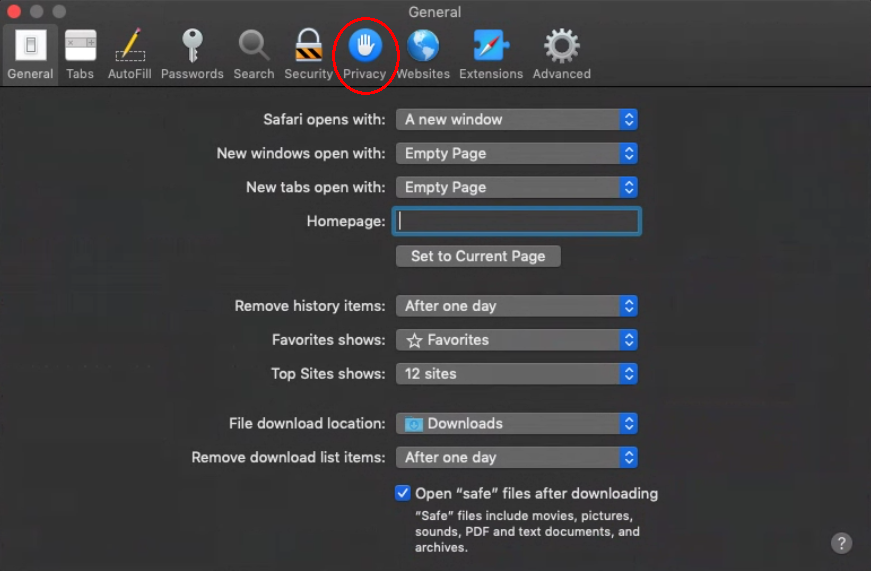
Uncheck the Block all cookies checkbox.
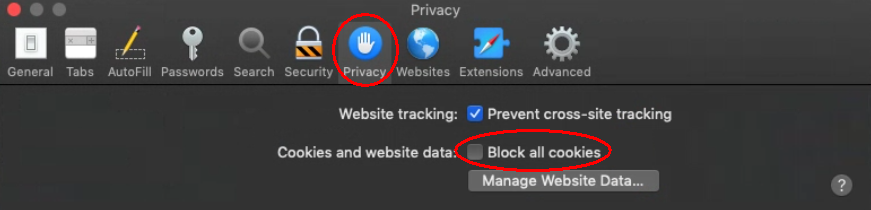
Restart Safari.
On your iPhone, open the Settings app.
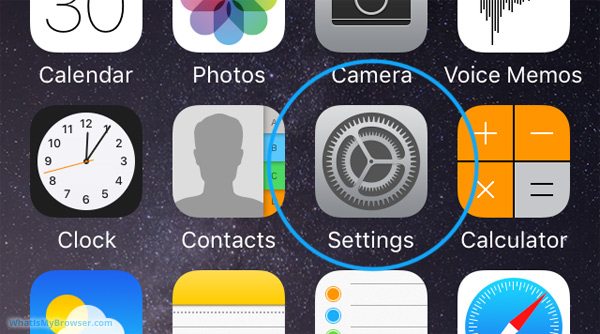
Scroll and tap the Safari item.
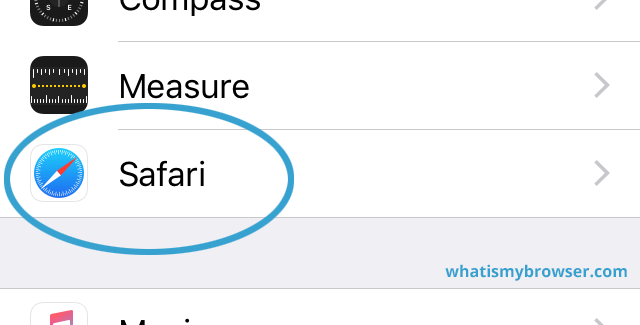
Scroll down until you find Privacy & Security .
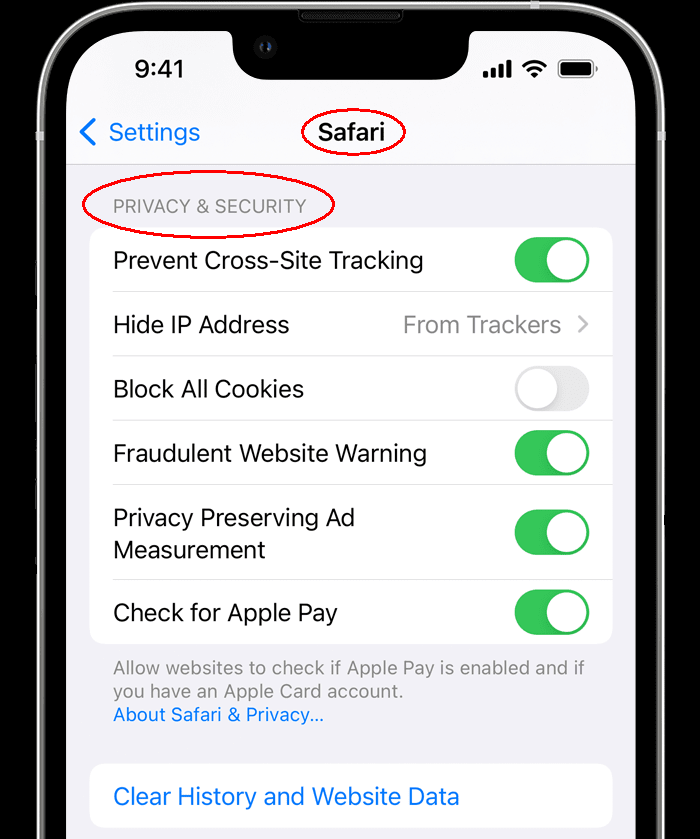
Under the Block all cookies tab, don't select it (make it white).
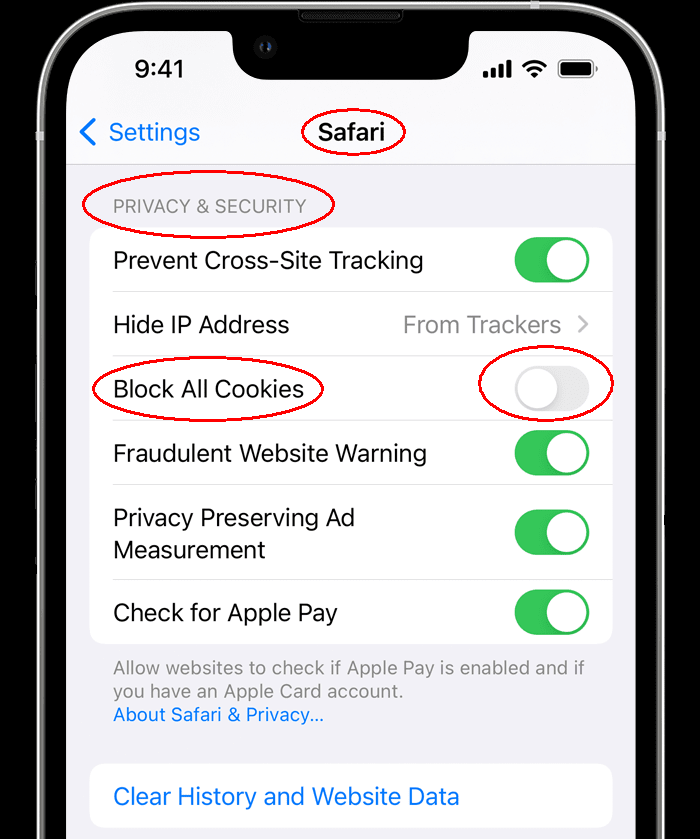
- Restart Safari.
How to enable cookies in Firefox
On your Mac, open the Firefox browser.
Click the menu button in the upper left corner of the web page and click Settings .
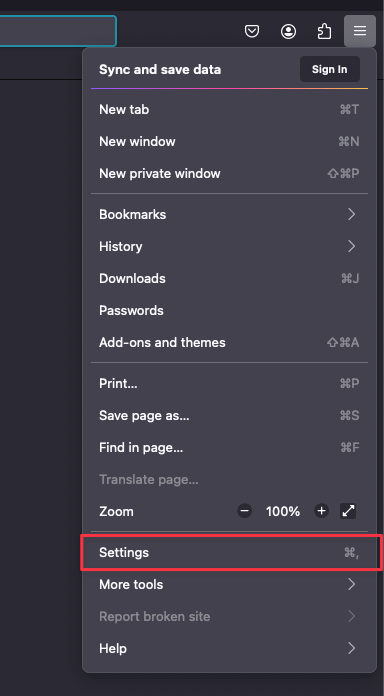
Click Privacy & Security in the left menu.
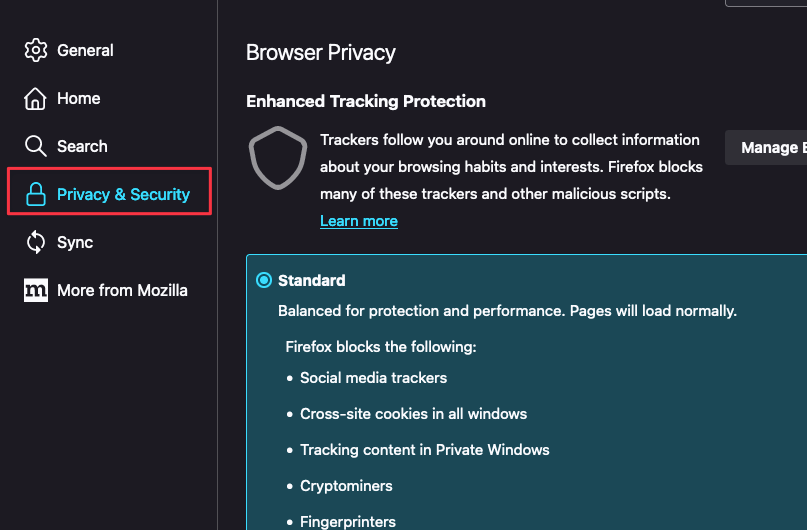
Select the standard cookie option.
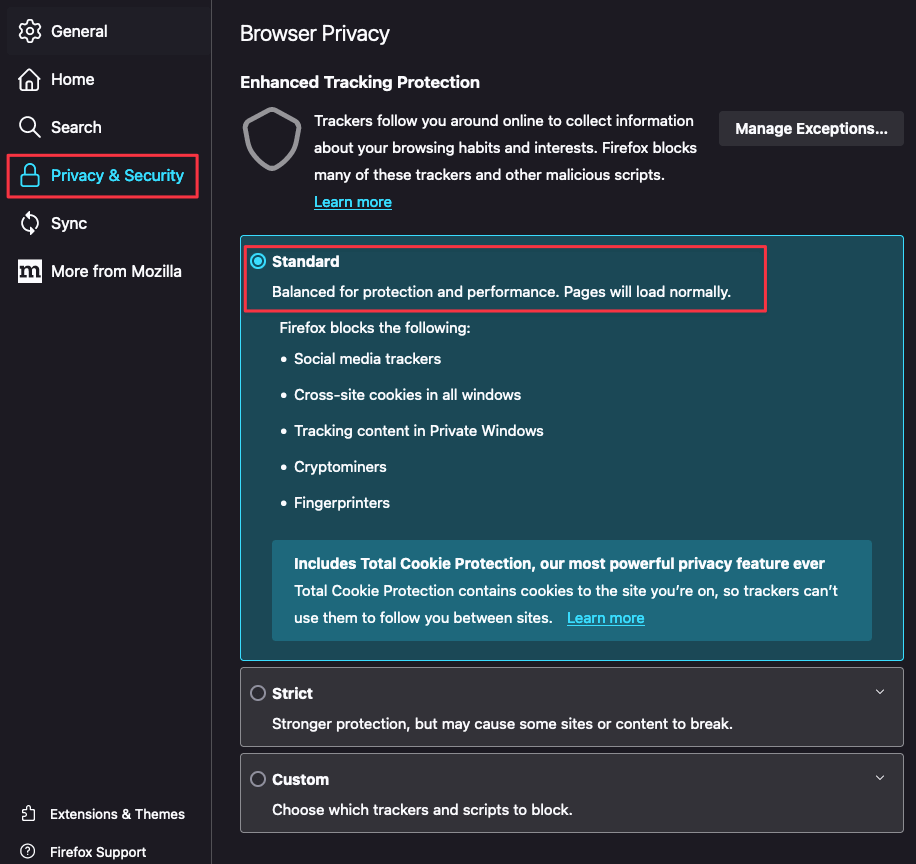
Restart Firefox.
Open Firefox, click the menu button at the top right of the screen, and select Settings or Options .

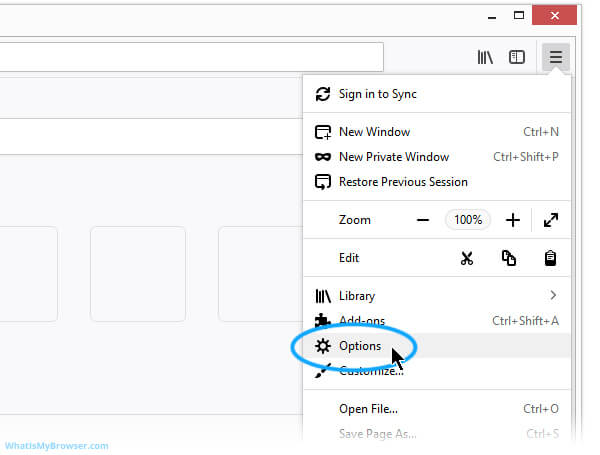
Select Privacy & Security in the left menu.

Select the standard cookie option.
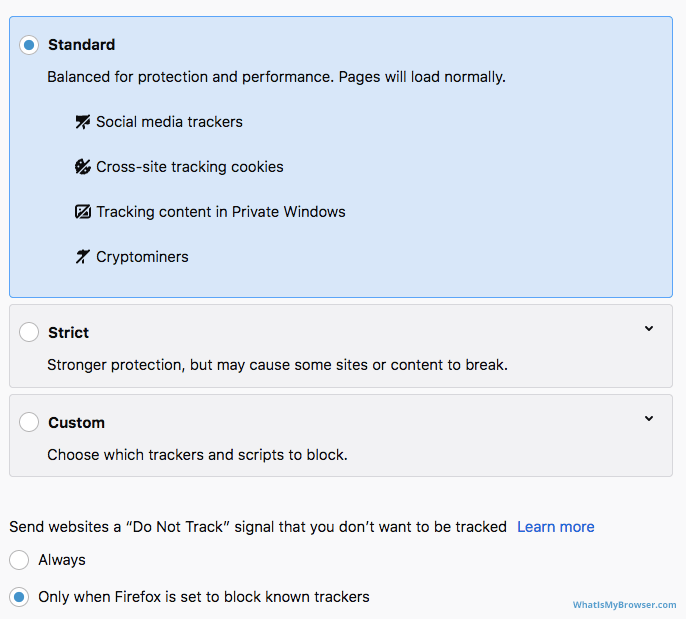
Restart Firefox.
Open the Firefox app.
Tap the menu button next to the address bar and click the settings button.

Scroll to the Privacy section and select Data Management .
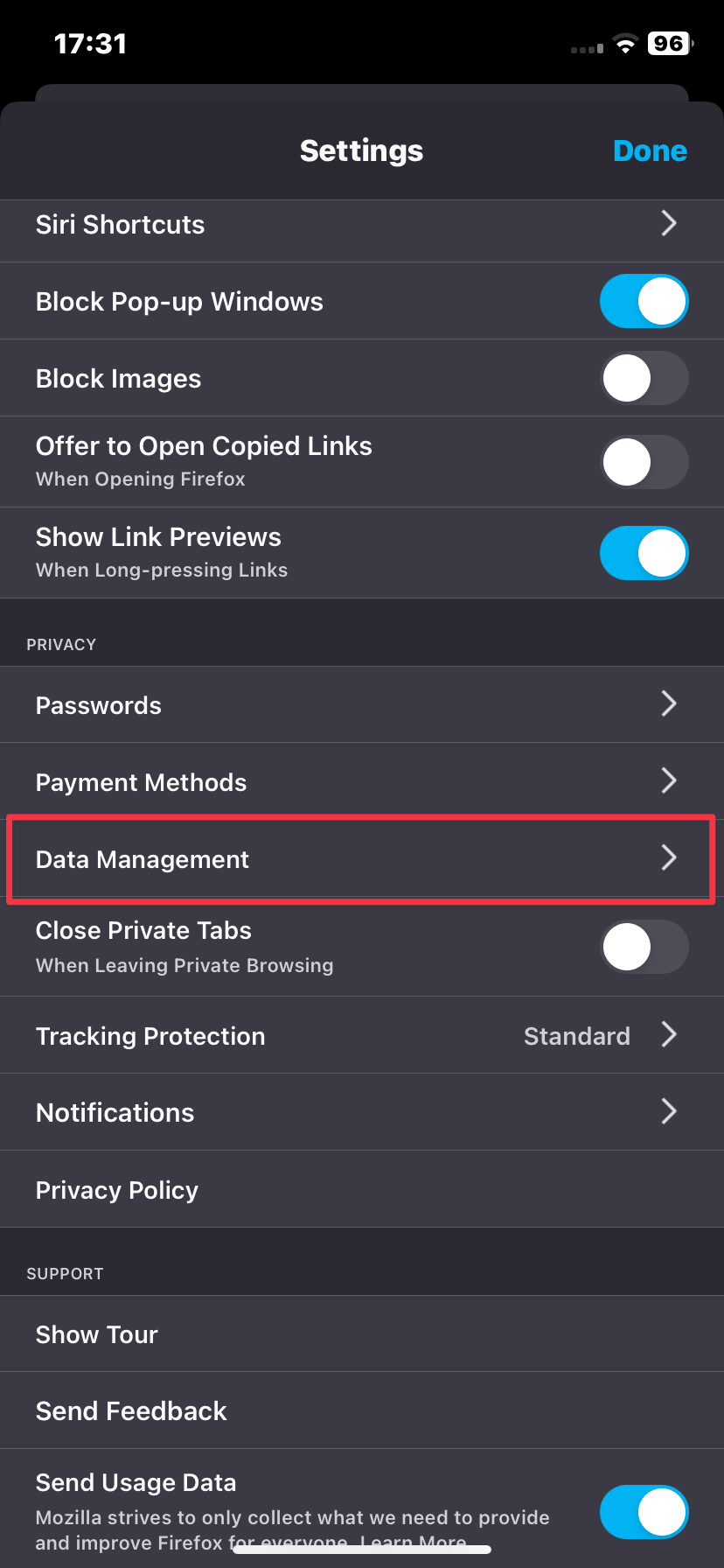
Check cookie options.

Cookies are automatically enabled in the Chrome app on Android devices and cannot be disabled.
How to enable cookies in Microsoft Edge
On your computer, open the Microsoft Edge browser.
Click the menu button in the upper right corner of the web page and click Settings .
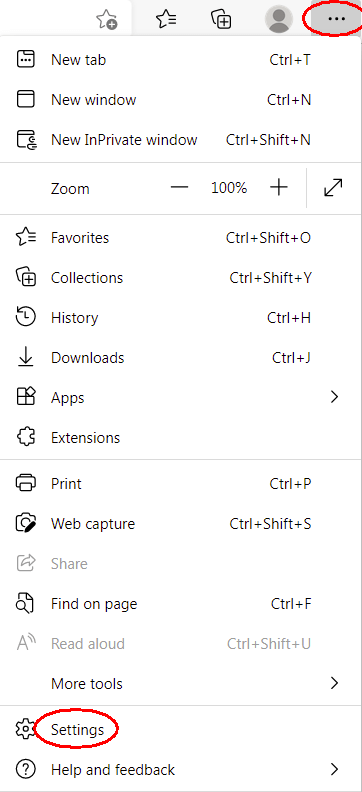
Click Cookies and site permissions , then Manage and delete cookies and site data .
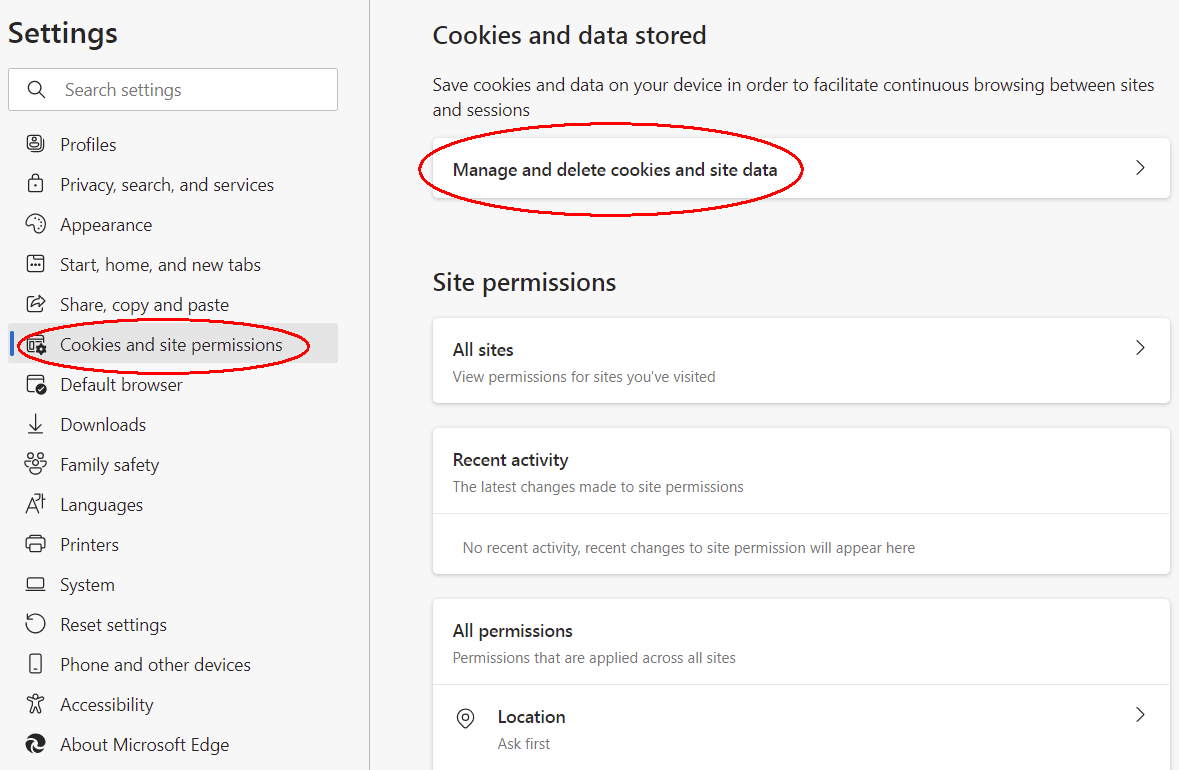
Select the option to Allow sites to save and read cookie data (recommended) .
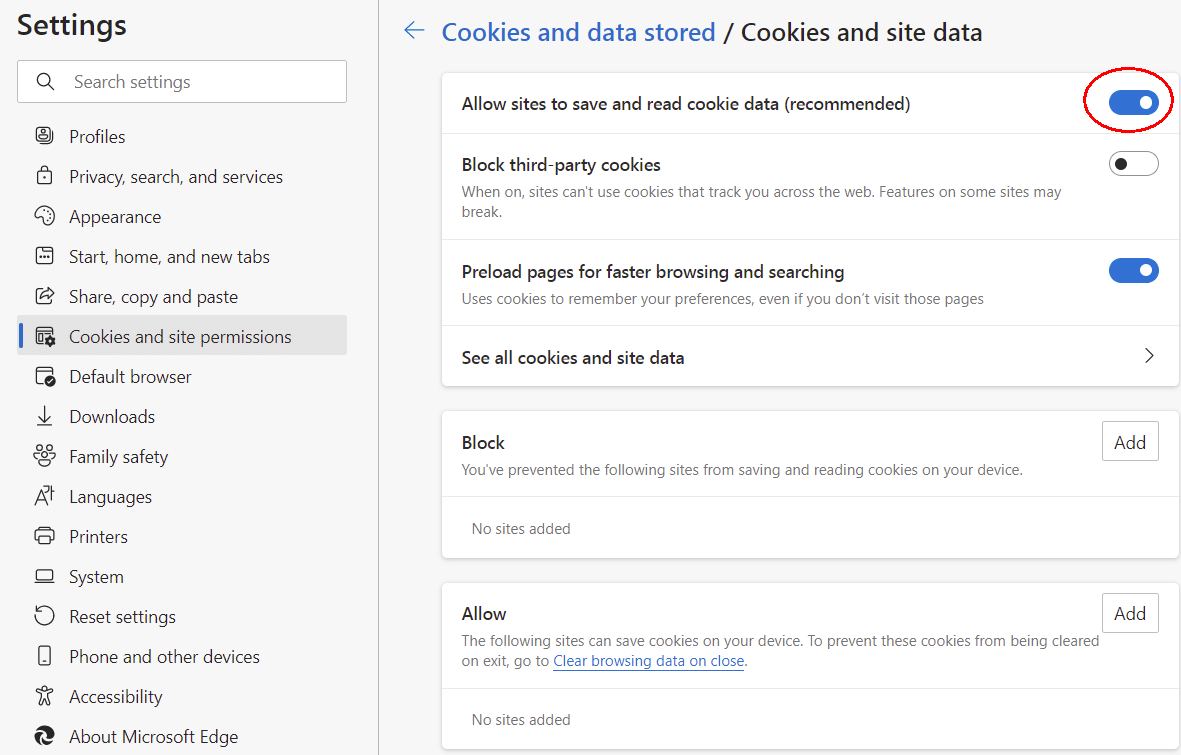
Restart Edge.
Open the Microsoft Edge app.
Tap the menu button in the bottom right corner of the screen and click the settings button.
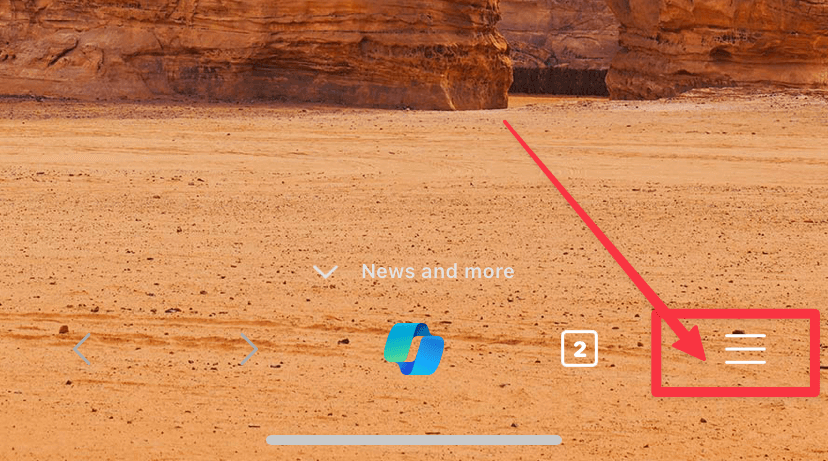
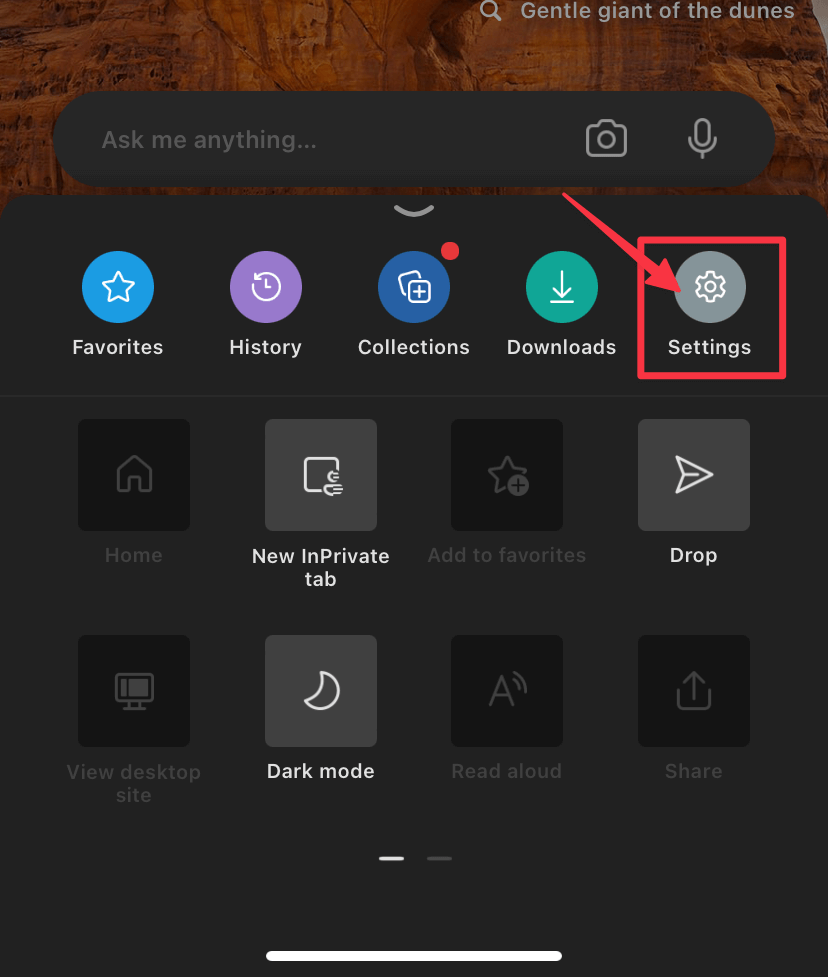
Tap Privacy & Security .
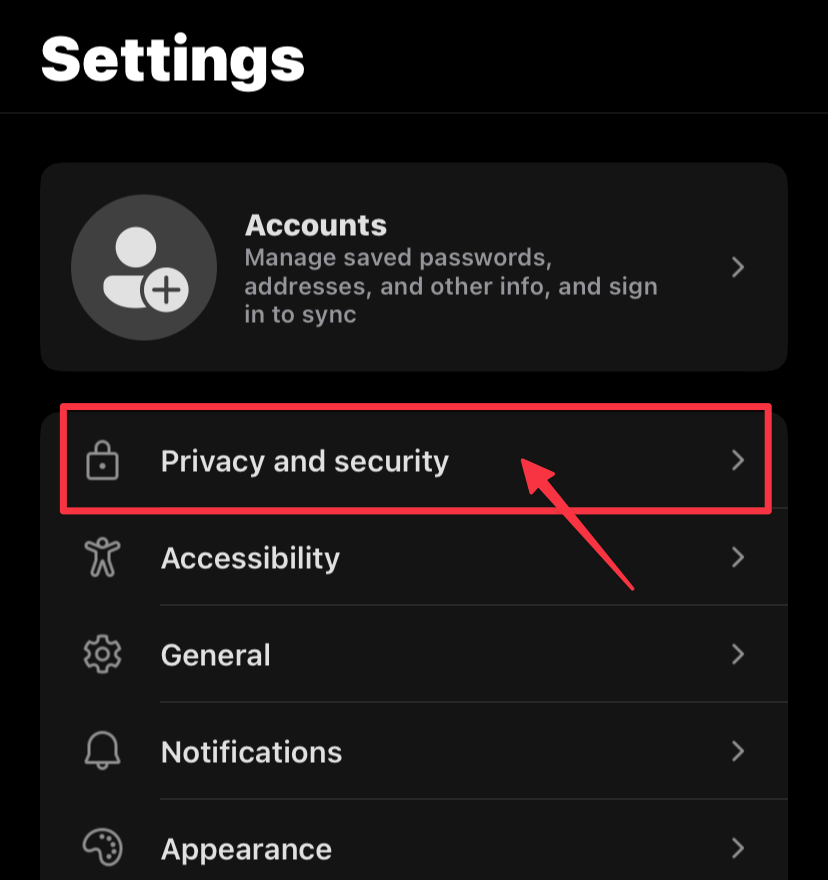
Go to the Cookies tab.
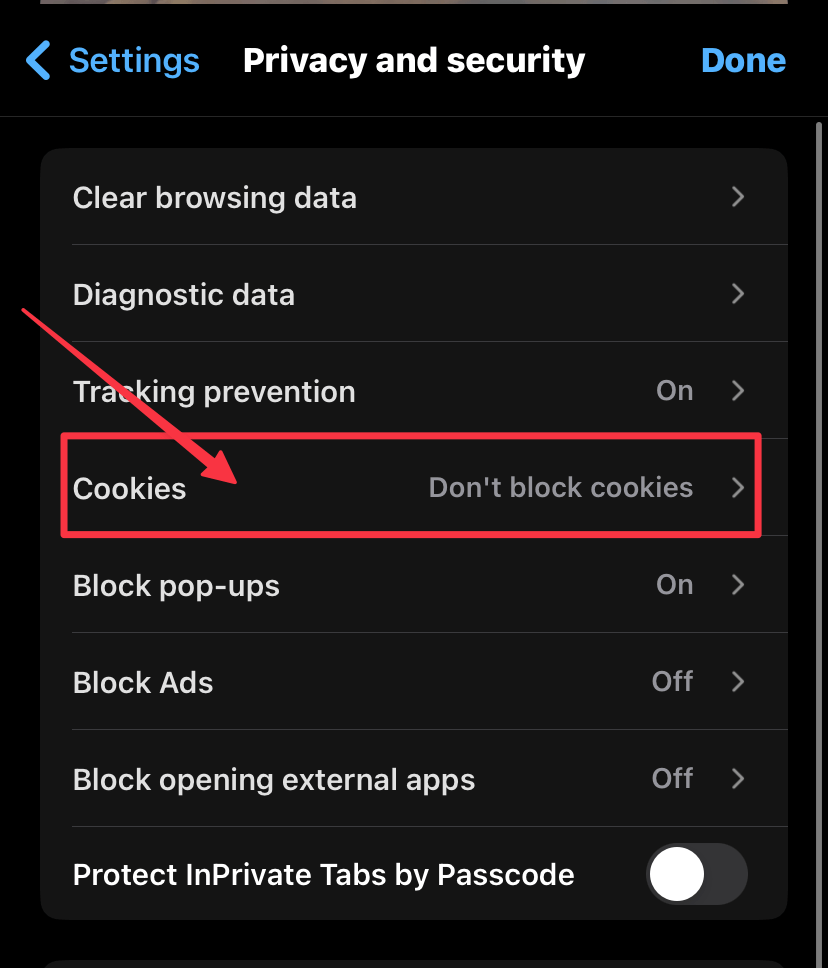
To enable cookies, select Do not block cookies .
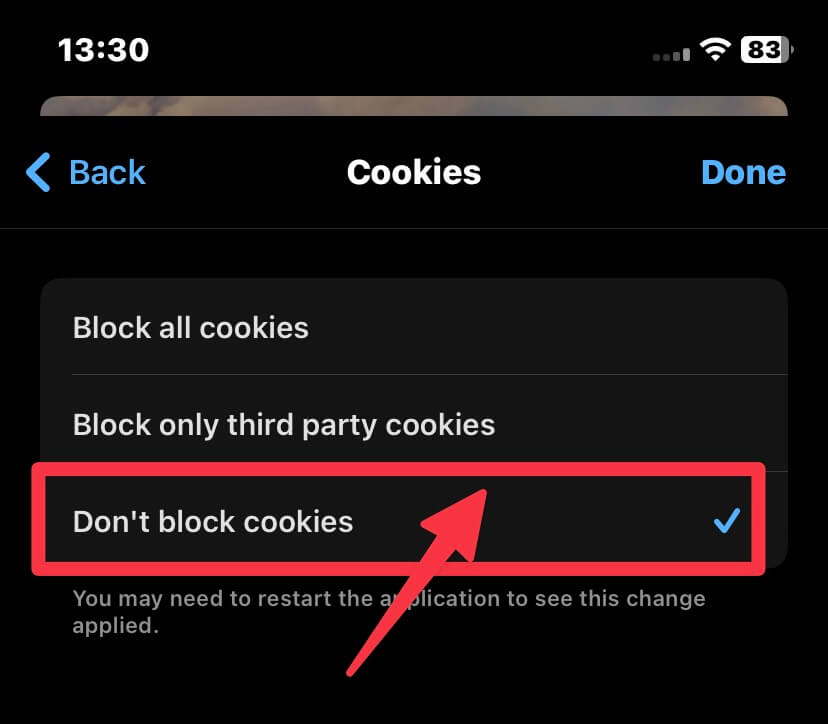
Restart Edge .
Cookies are automatically enabled in the Microsoft Edge app on Android devices and cannot be disabled.