Let put it up for sale
Let's put it up for sale
With Skijan, you can easily register your skills in 5 steps anytime, anywhere from your smartphone or computer.
Would you like to register your skills now and get paid while helping others?

5 steps listing registration
Registration for listing on Skijan is easy in 5 steps.
※ After registering for listing, depending on the service content, we may request modification of the content or cancel the listing.
- Thumbnail settings
- Set an attractive thumbnail image that will make people want to look at your service details page. The recommended size is a square of 1,200 x 1,200px or more.
- About the service
- Category selection
- Choose a category that matches your service content from a wide range of 13 major categories.
- Service title
- Enter a service title of up to 70 characters that will interest users.
- Catch copy
- Enter the features and benefits of your service in 80 characters or less.
- Offering style
- Choose the style that best suits your service: chat only, calls, or video calls.
tips_and_updatesWith "Video Call", you can set whether to show your face or not, and you can also share your screen, so please use this when you need to share documents during a meeting.
However, please note that video calls cannot be used in the "Fortune telling", "Trouble consultation", and "Money" categories.
Additionally, if the delivery style is "with calls", the sales commission will be 49% instead of the previous 21%. - Explaining service content with images and videos
- Let's explain the service contents with images and videos of the delivery image.
※ Up to 10 images and videos each.
- Let's explain the service contents with images and videos of the delivery image.
- Service details
- Please enter the details of your service using at least 250 characters and no more than 2,000 characters.
- Category selection
- Pricing
- Selling price
- Please set the selling price at $3 or more. There is no fee for registering your listing.
- Additional options
- You can set up to 7 additional paid options for the service.
tips_and_updatesUsers who are considering purchasing may feel that they want original specifications for your service. When you receive a message asking about a service from a prospective purchaser, listen to the details of the service the user is looking for, and try to respond by changing additional options as necessary.
- Selling price
- service support
- FAQ
- You can create a list of anticipated questions and answers in advance. As you continue to provide the service, you may be able to add more information later if there are many inquiries from users that are the same.
- Maximum number of transactions that can be handled
- You can set the maximum number of transactions that can be handled at one time up to 99. Set a maximum number in advance to avoid delays in providing services to purchasing users. If the number of ongoing transactions reaches the upper limit, a message saying "Thank you for your purchase" will be displayed on the product page, and you will not be able to purchase until the number of transactions becomes available.
- FAQ
- Delivery days
- Please enter the approximate number of days (up to 99 days) from the time the user purchases the service until the end of the service.
Post-listing service management
Once you register or save a service as a draft, you can change or check the contents fromMy Page > Listing Management.
Listing management displays listing services in a list, and there are three main things you can do on this screen.
- Change sales status (on sale/suspended/draft/end of sale)
- Changes in service content
- Check transaction status for each service
notification_importantYou can change the service content and status even during a transaction, but please complete the transaction responsibly.
If you end the sale, you will no longer be able to resell the item, so you will lose your previous sales results.
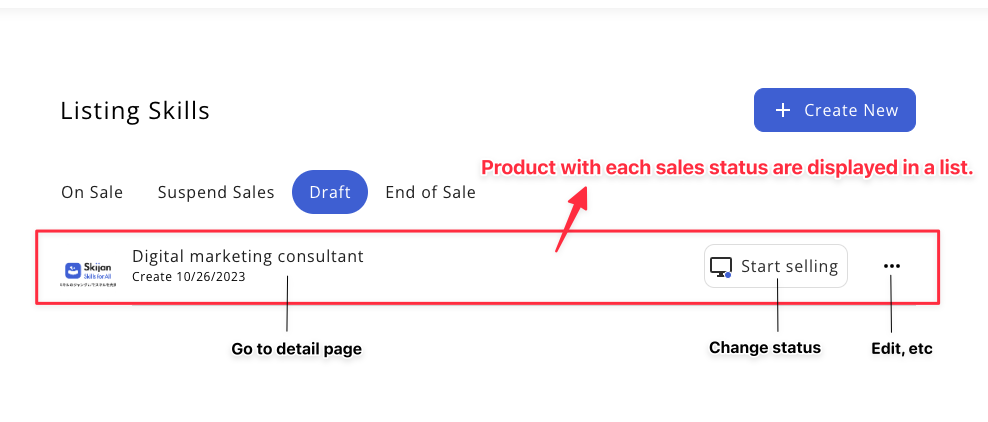
※ My Page > Listing Skills > Listing Management
If the service sells
Once the purchaser's payment is confirmed, a purchase notification email will be sent to your registered email address.
Go to the chat screen from My PageSeller Skills>ChatorListing Skills>Listing Management>Service Detailsand start communicating.
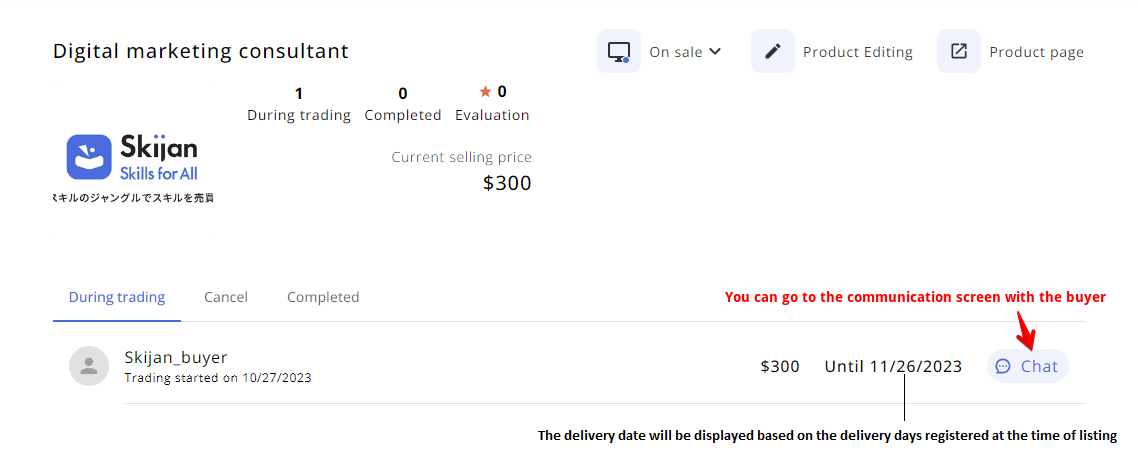
※ My Page > Listing Skills > Listing Management > Service Details
About compensation
A sales fee will be charged only when the listed service is purchased. There are no sales fees unless a service is purchased.
Sales fee = (Sales price) - (Sales price x Sales commission 21%)
※ If the provision style is "with calls", the fee will be 49% instead of 21%.
※ For cross-border sales (sales on sites in different languages), a 10% handling fee will be added.
The payment cycle for sales is closed at the end of the month, and payment is made on the 5th of the following month (if it falls on a Saturday or Sunday, payment will be postponed). Payment will be made for sales fees of 5,000 yen or more. Please note that the transfer fee will be borne by the seller.
User Guide

Beginners
I will explain what kind of service Skijan is.

Let's put it up for sale
We will explain the steps for listing on Skijan from scratch.

Let's buy
We will explain how to find the service you are interested in and how to purchase it.

Payment
We will explain how to pay for purchases and how to receive listing fees.

Transaction flow
We will explain the transaction flow between buyers and sellers.

Let's evaluate
We will explain the mutual evaluation after the transaction is completed.

Use like a smartphone app
We will explain how to use it with an app-like operation feel.
What's in this guide?
Sell and get rewards