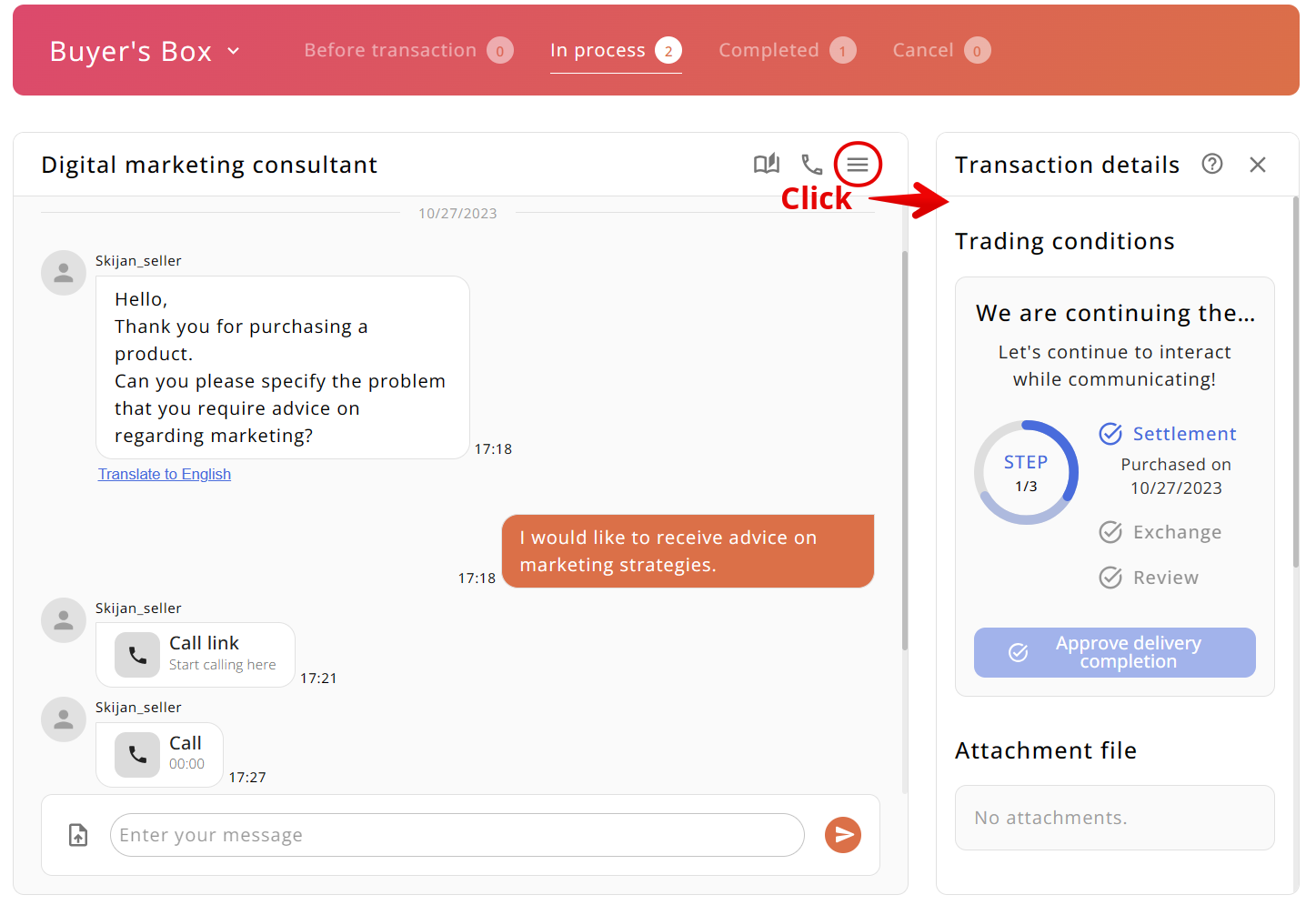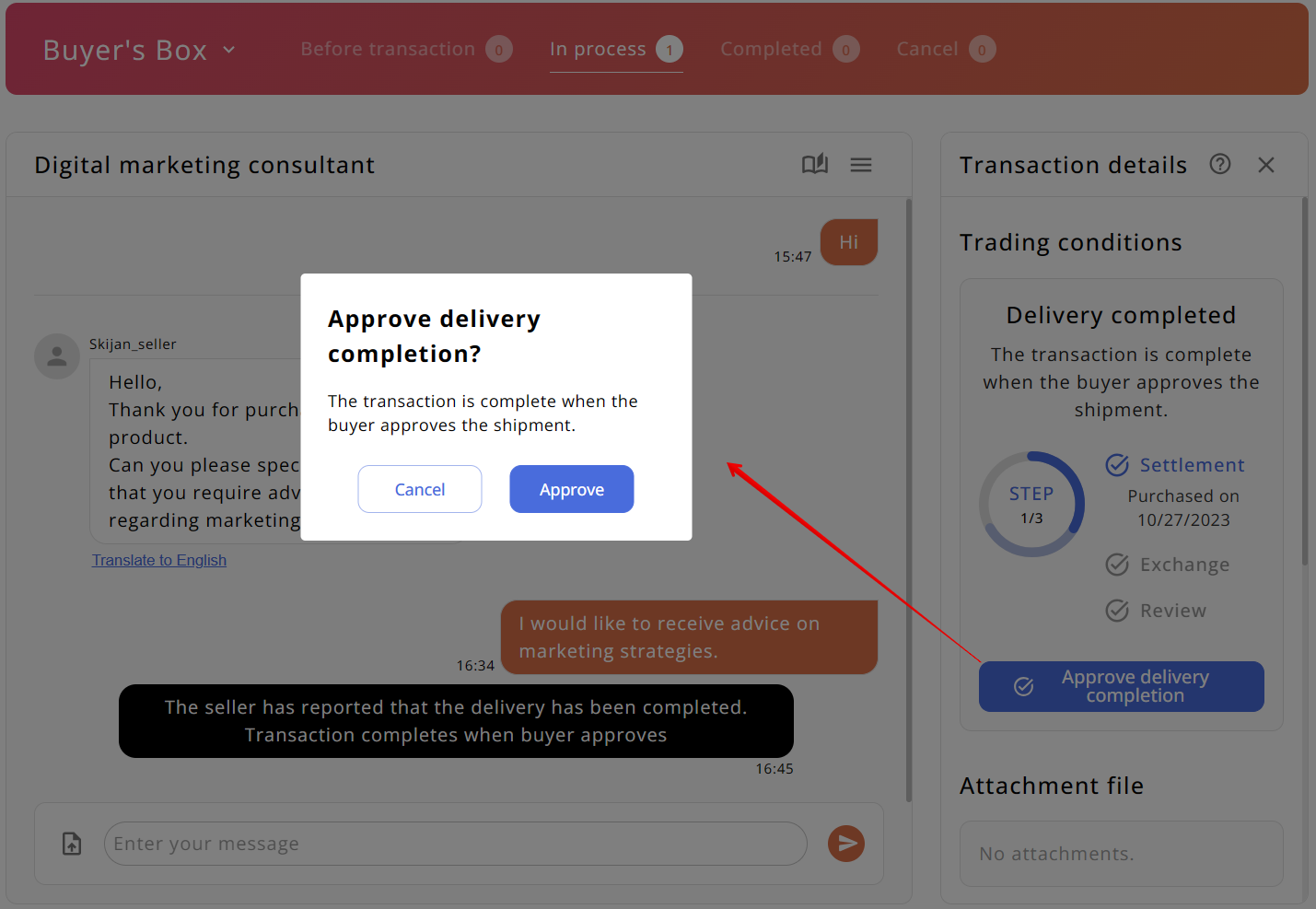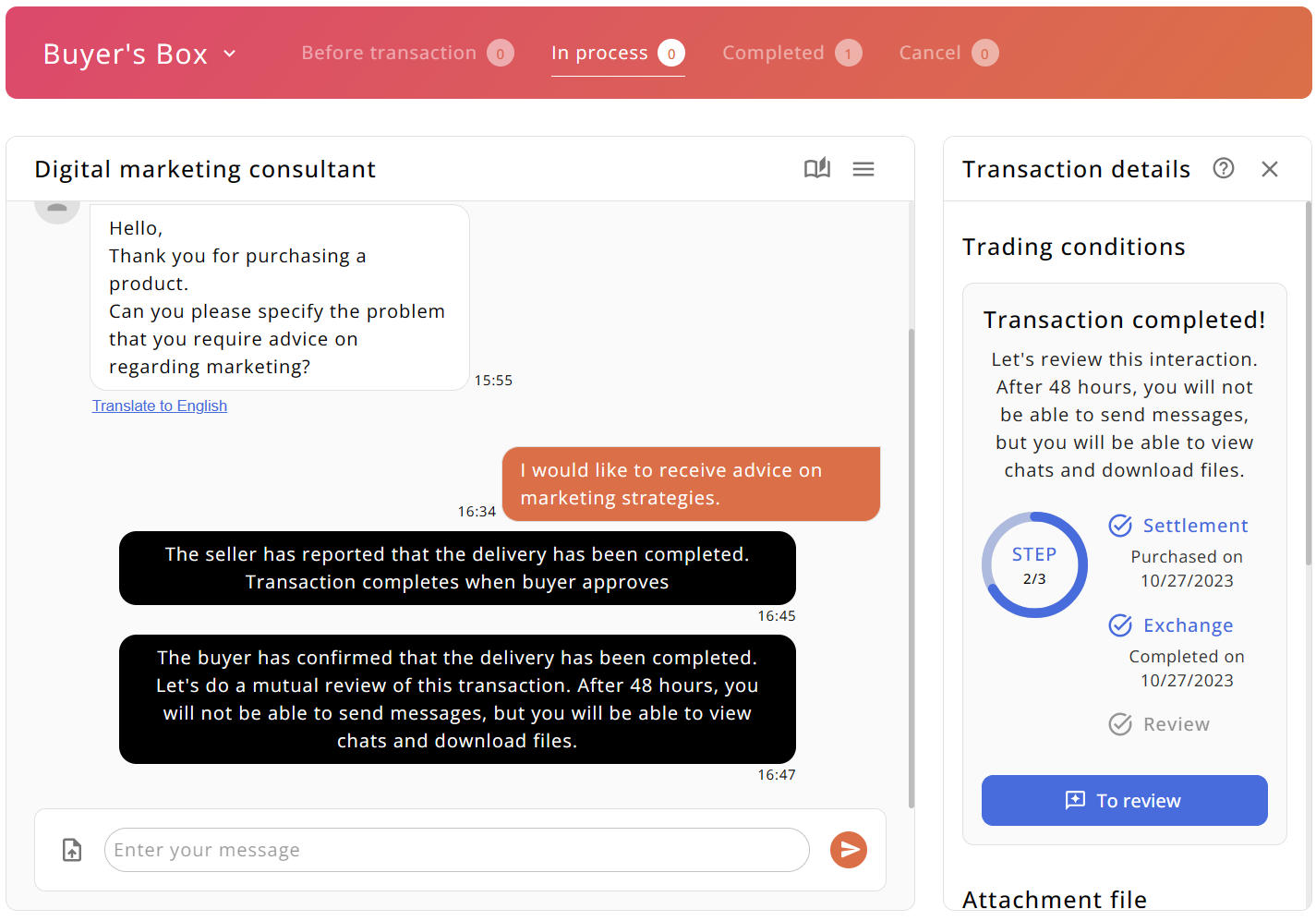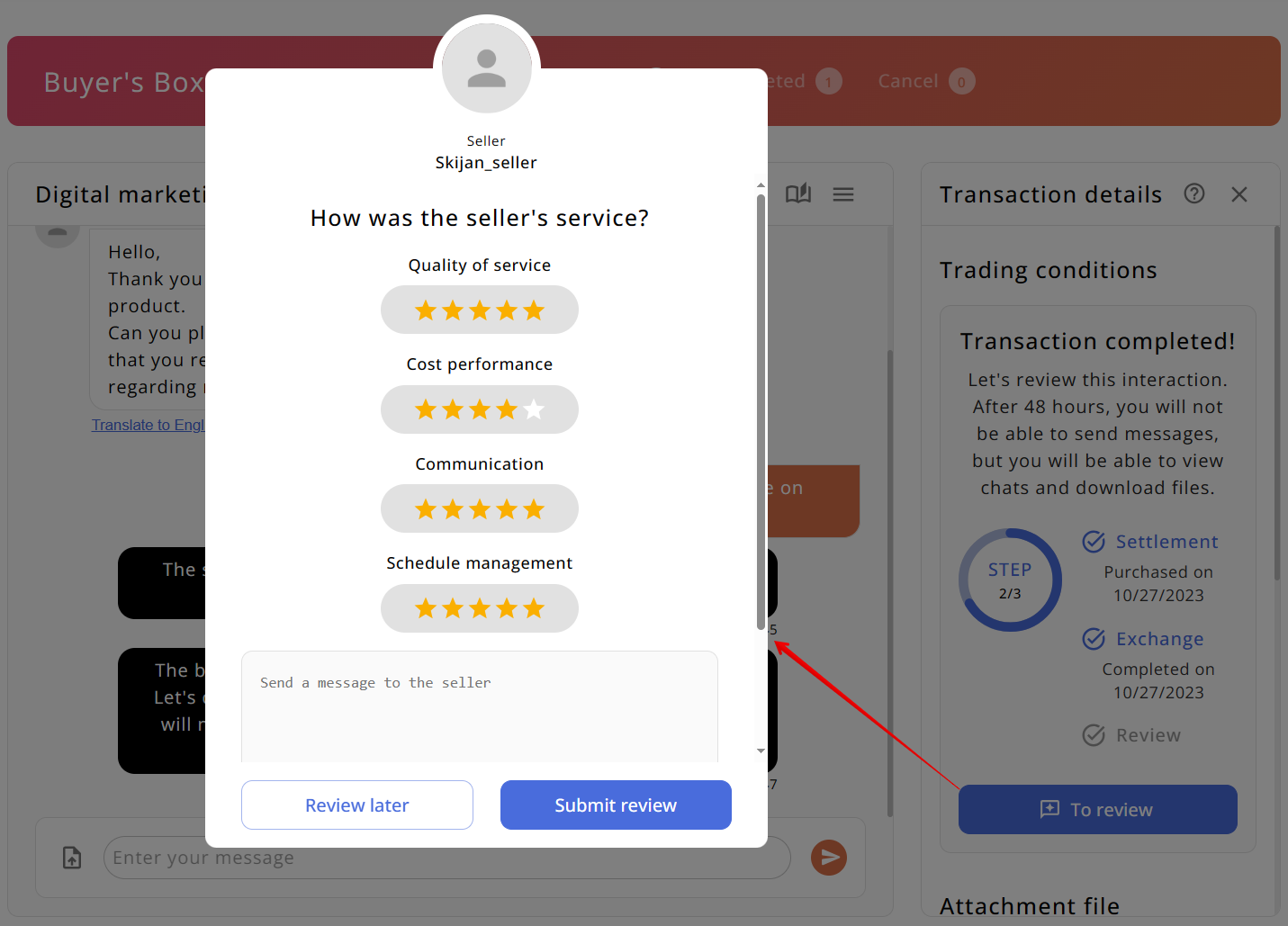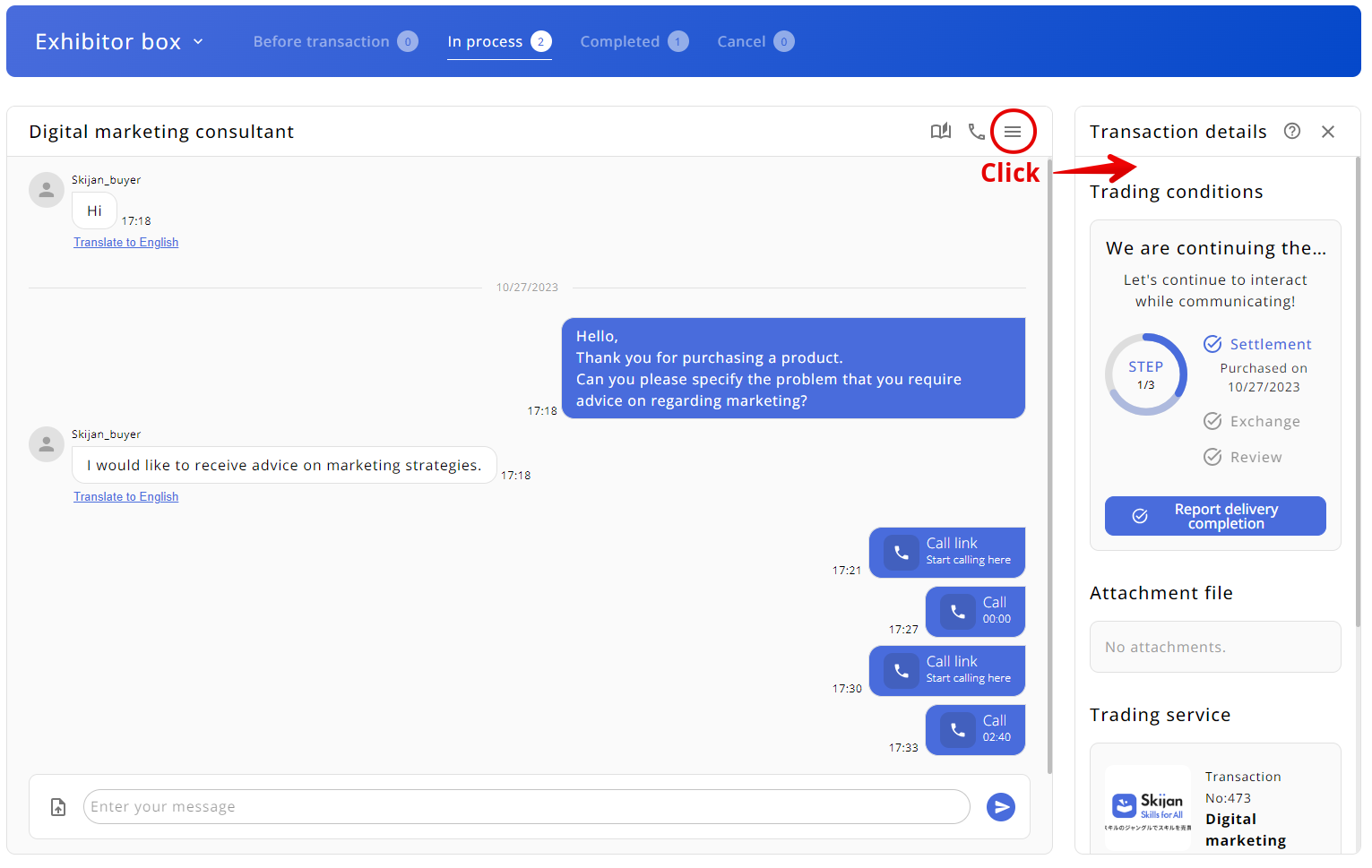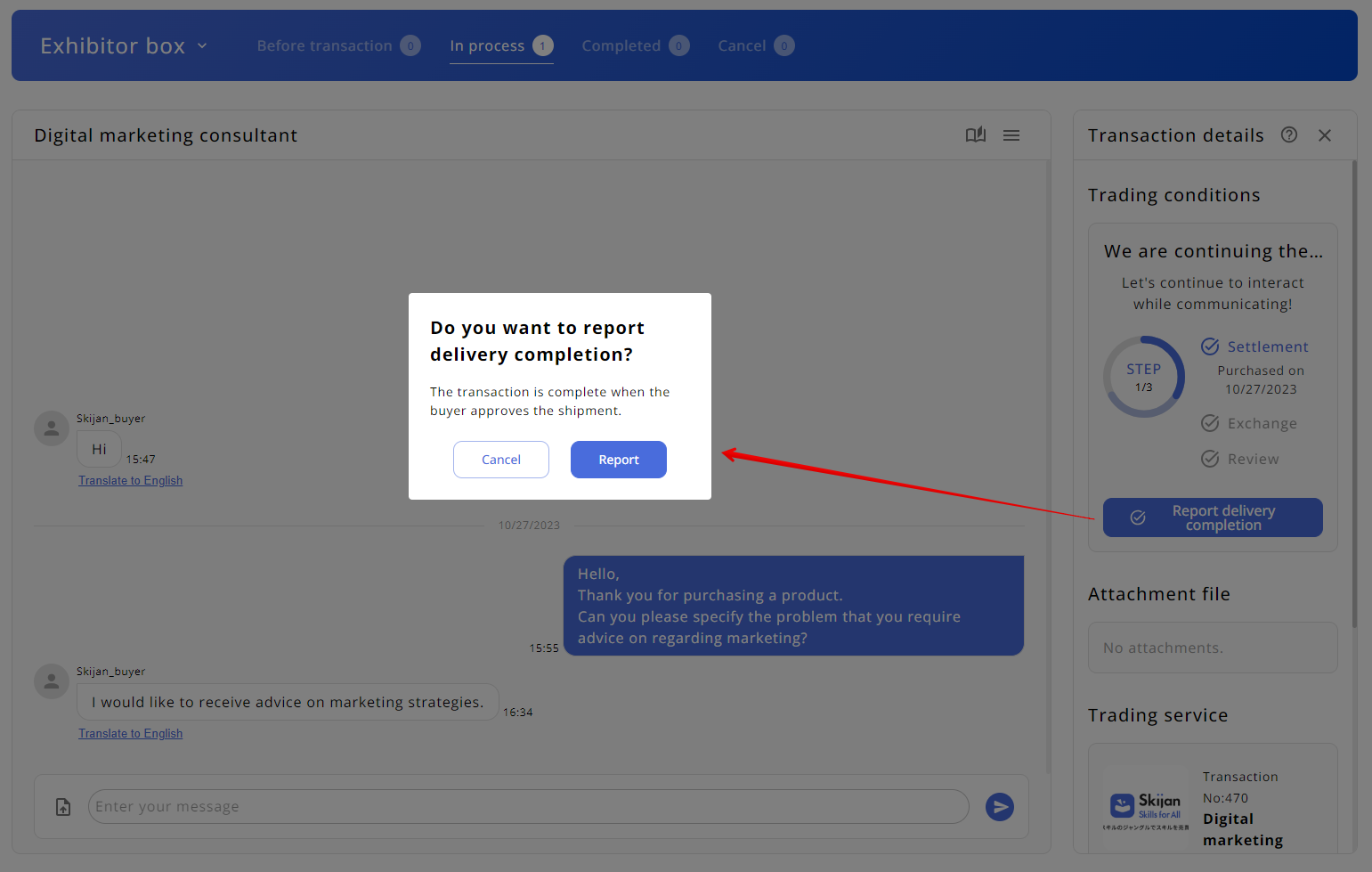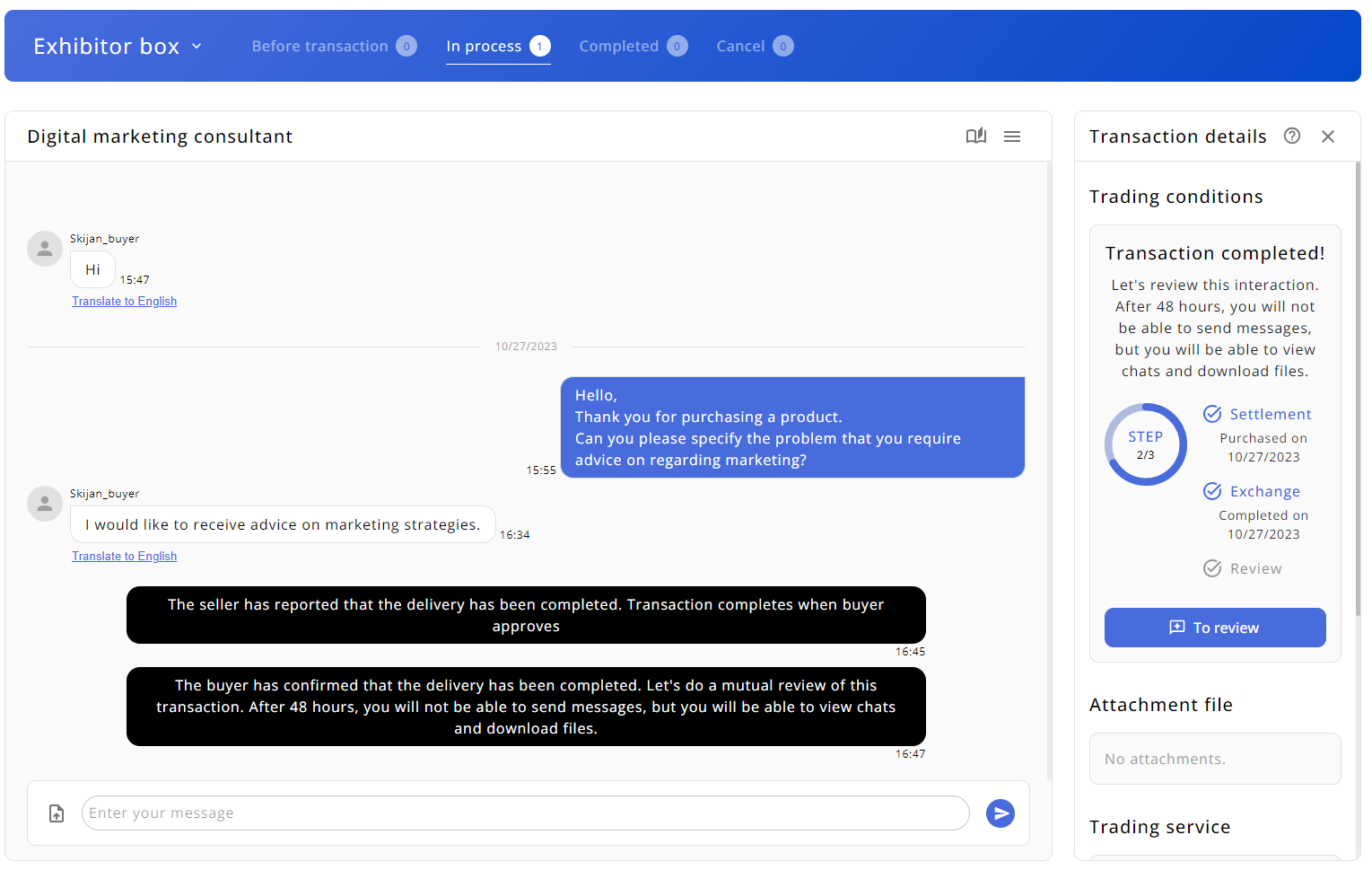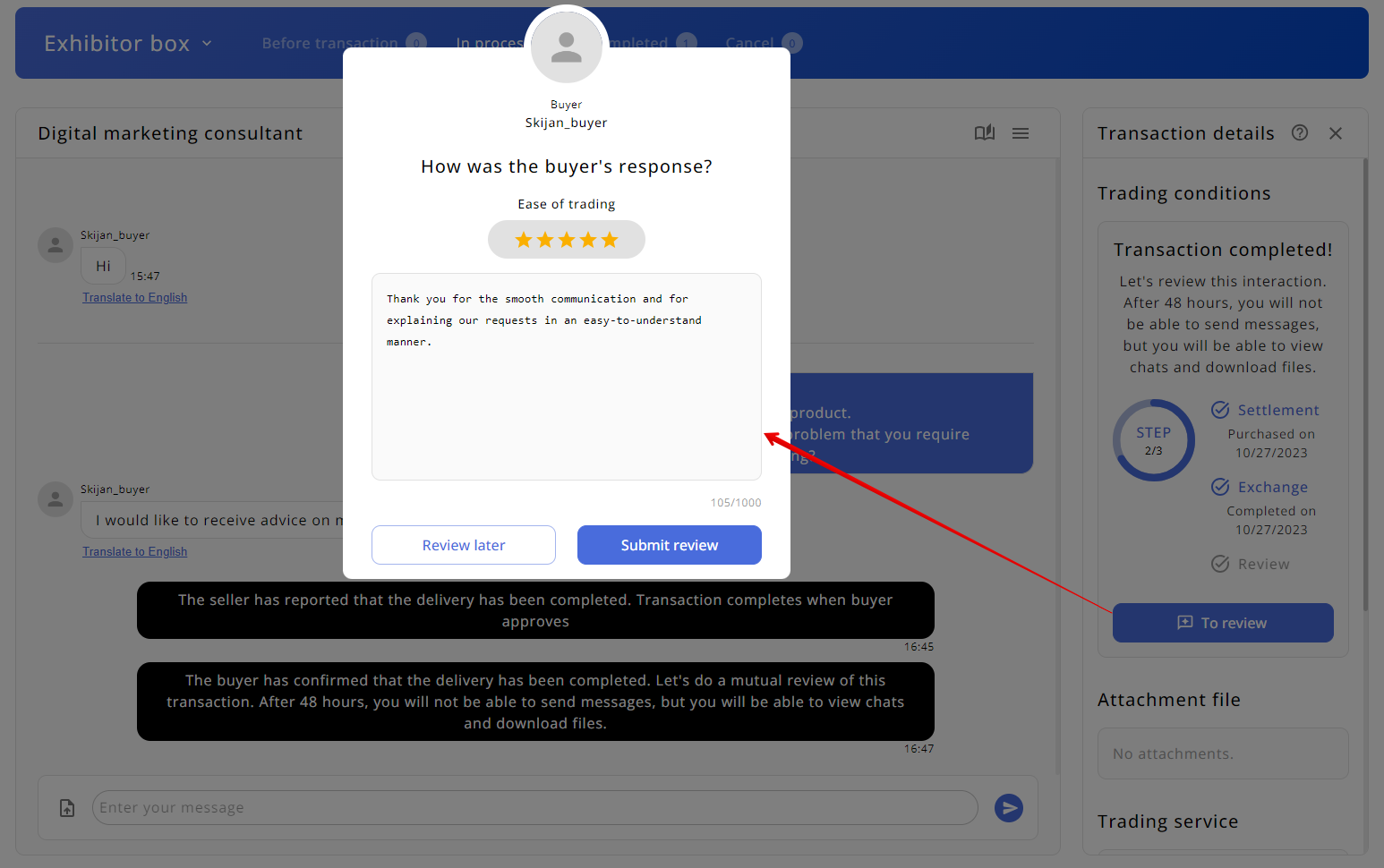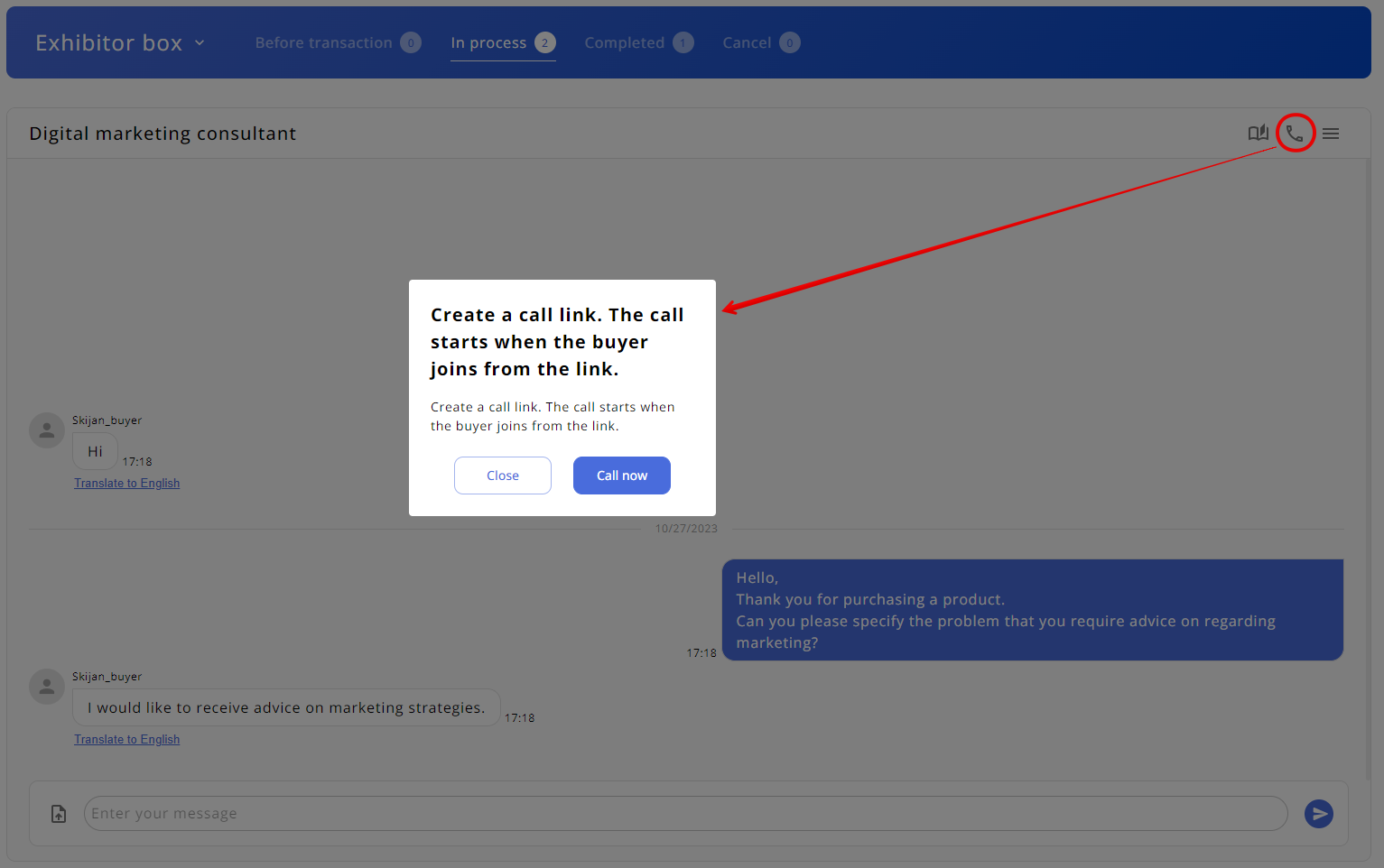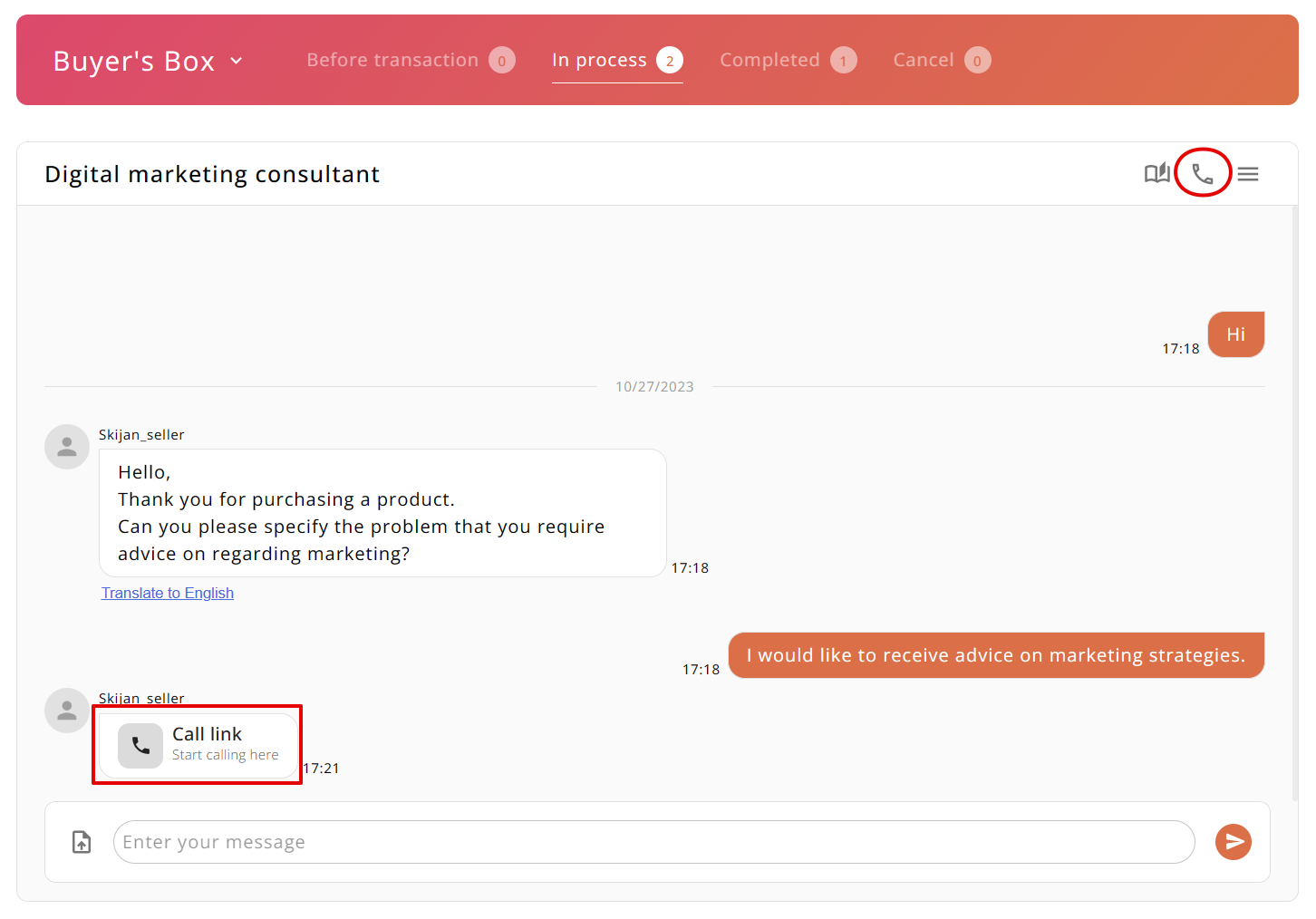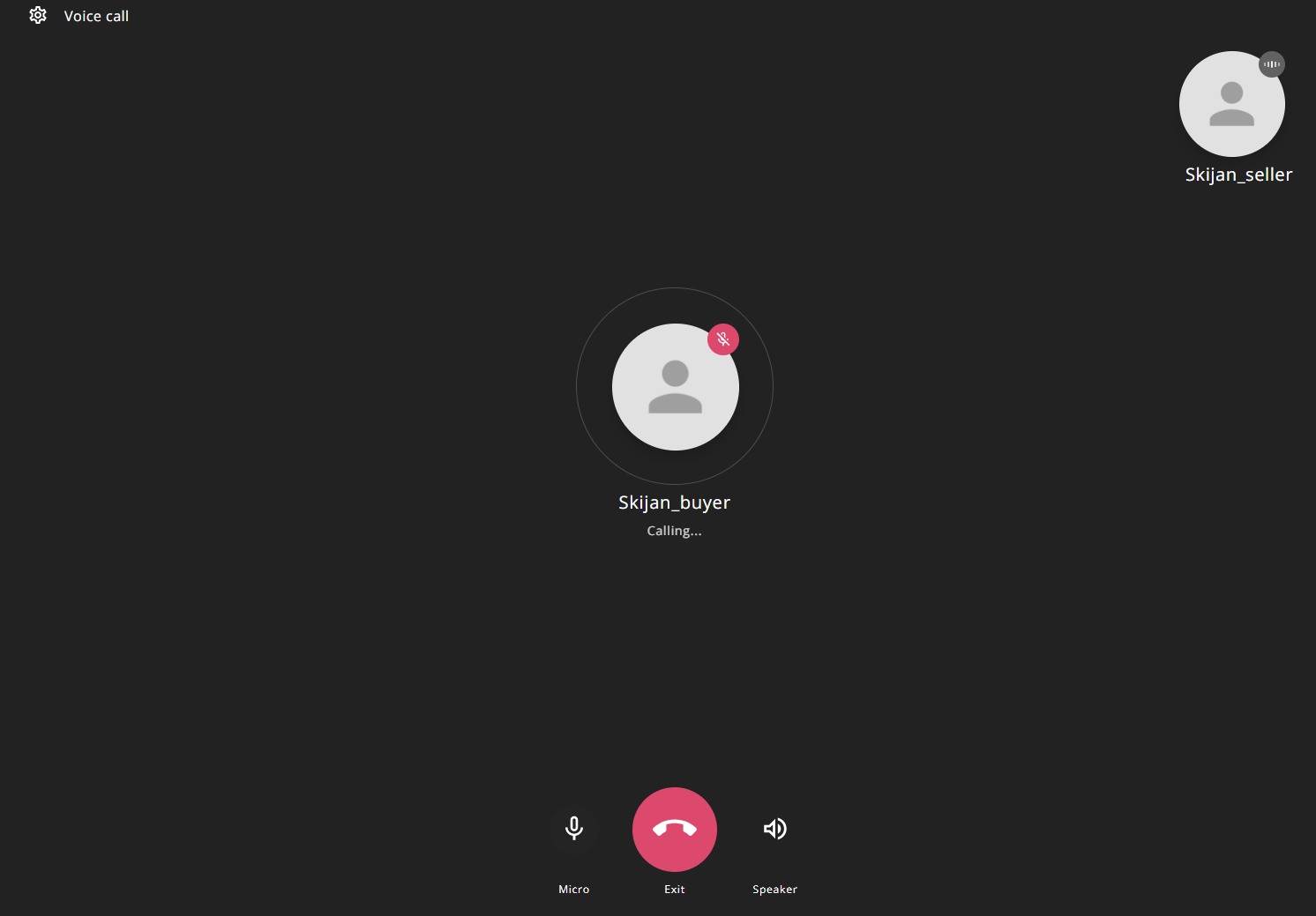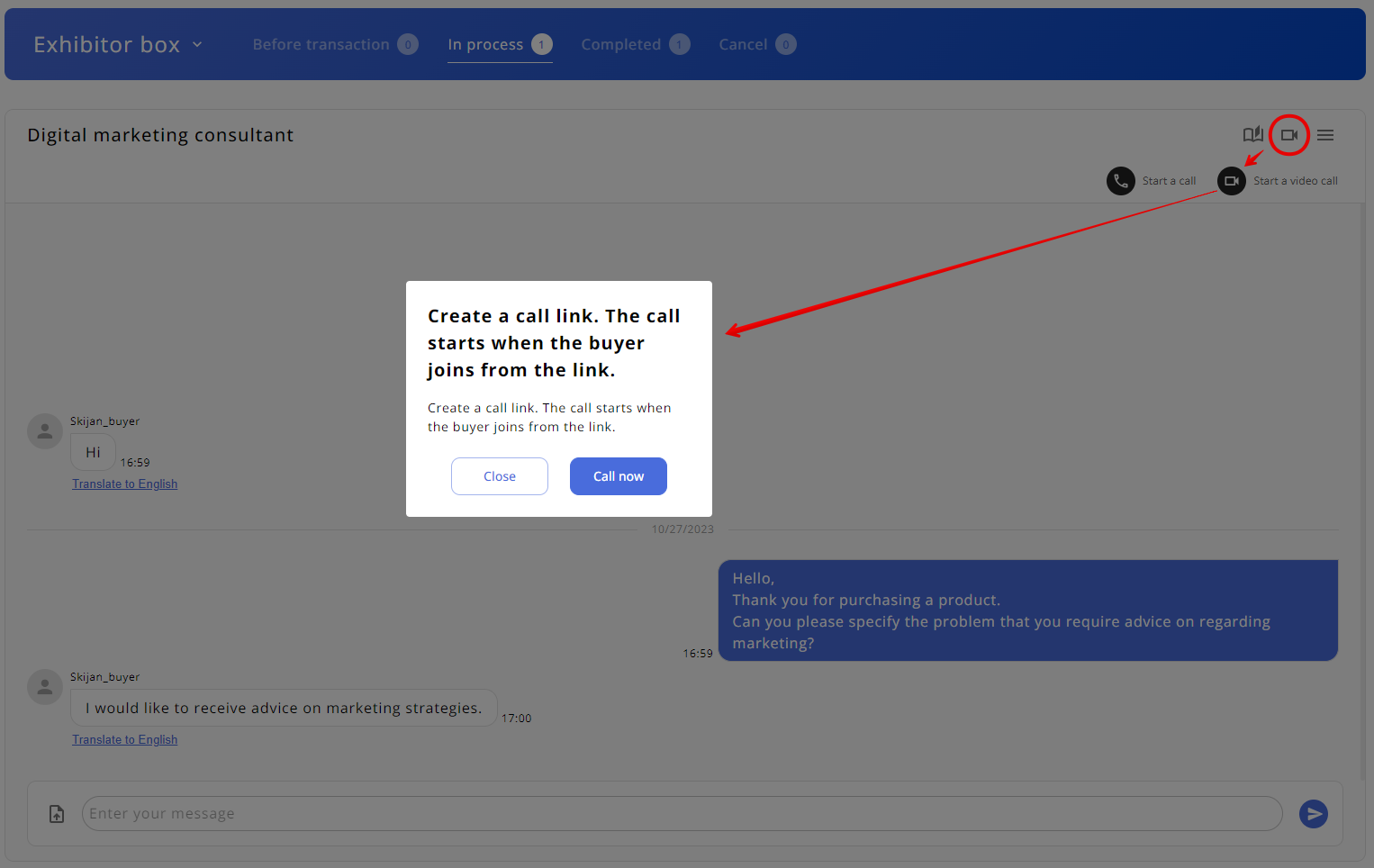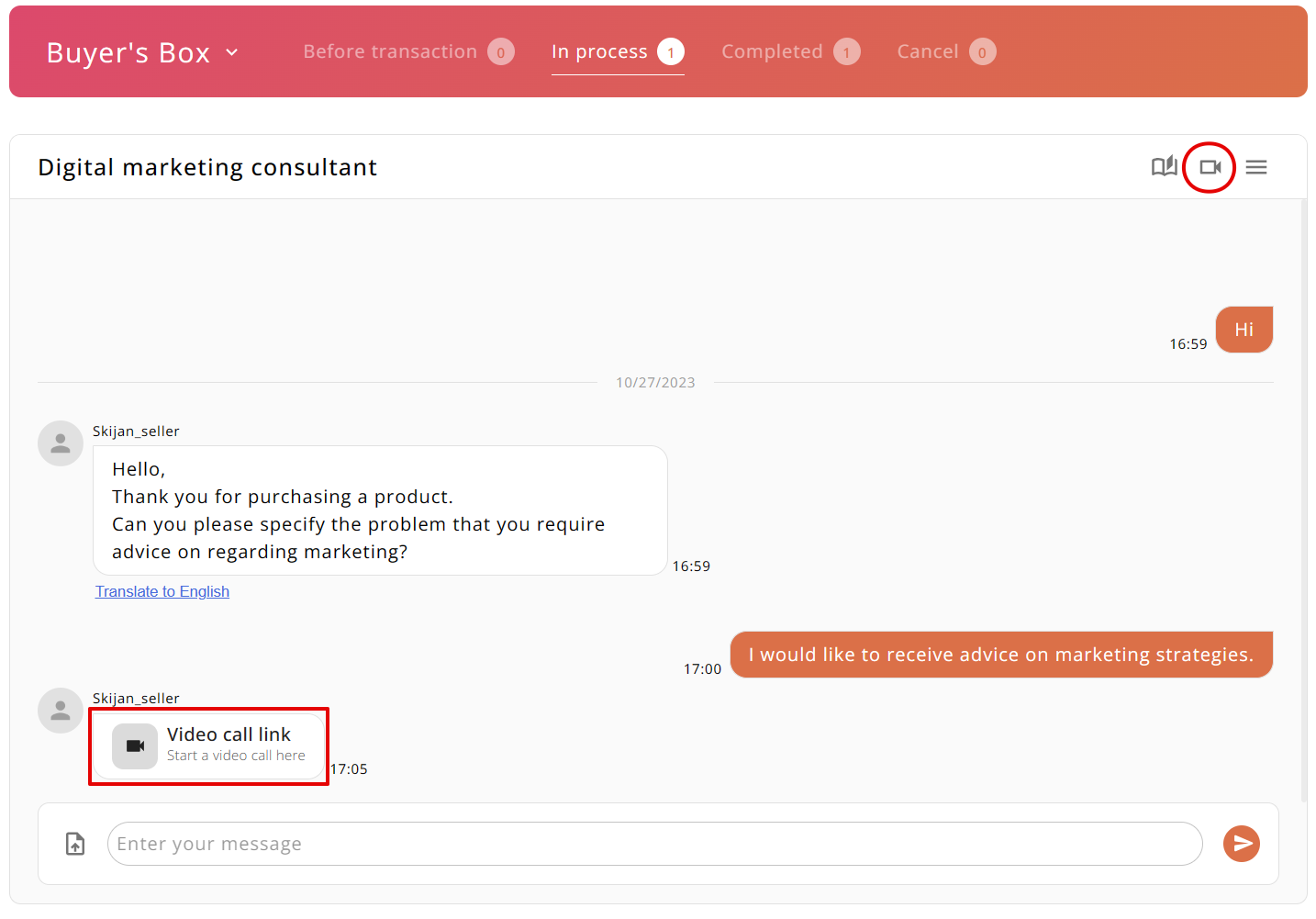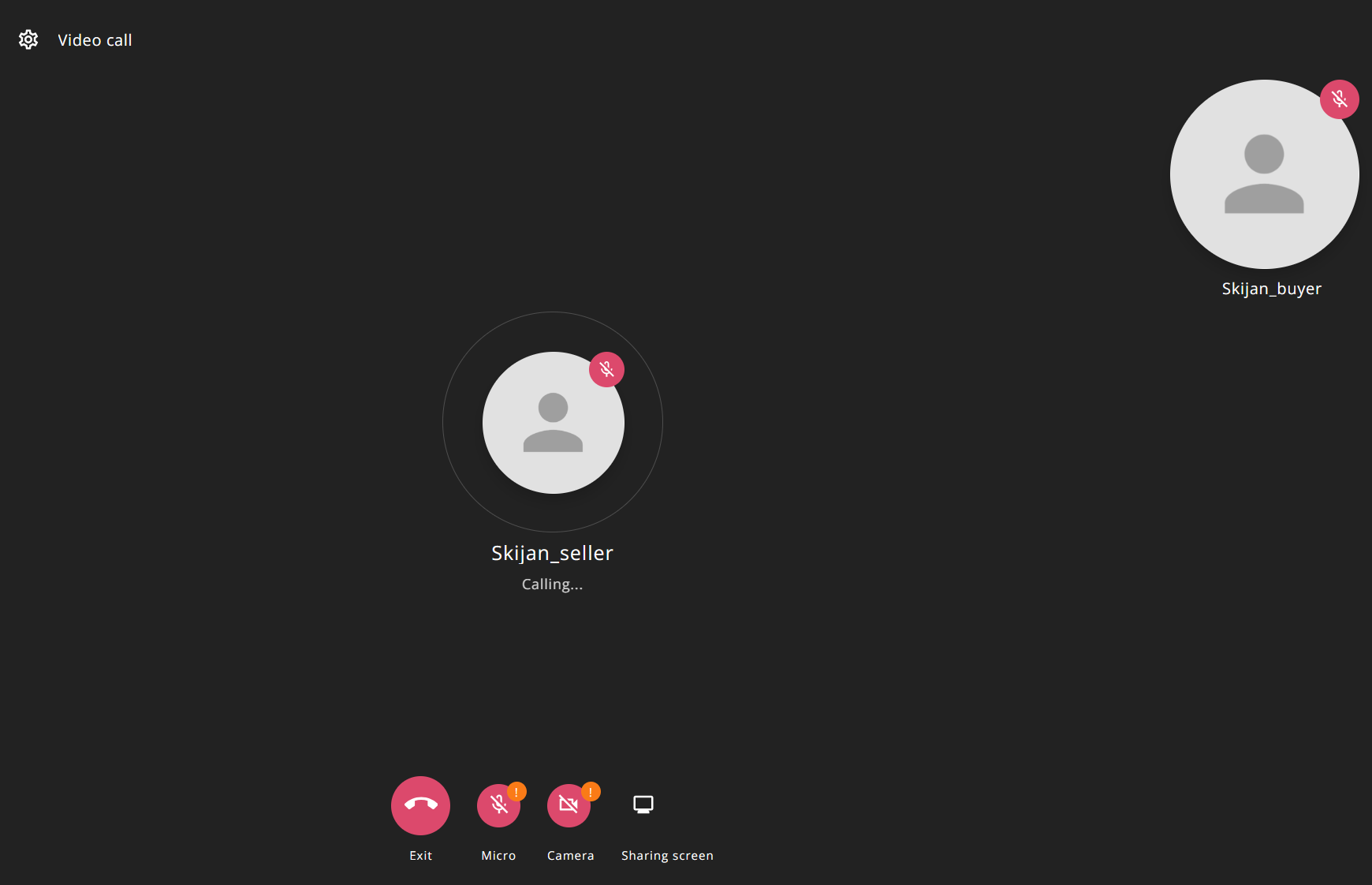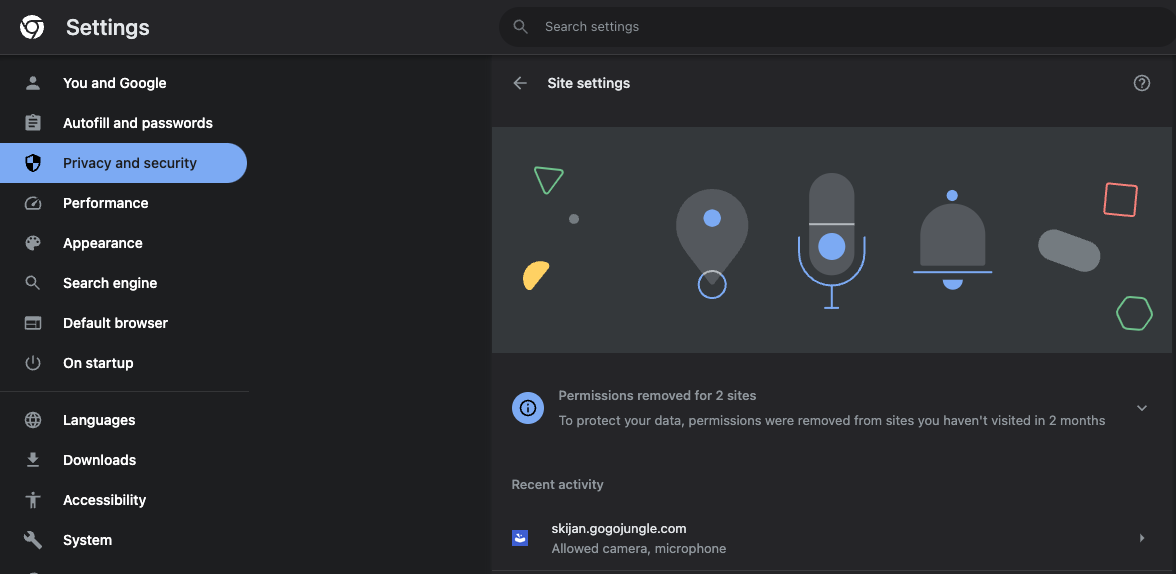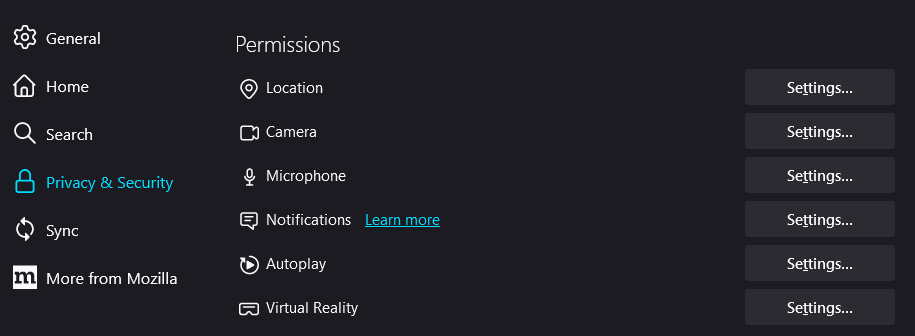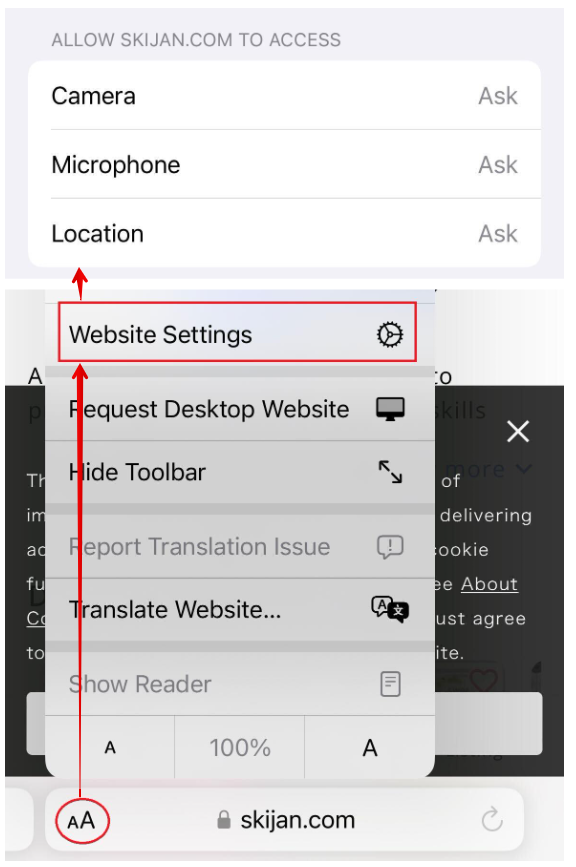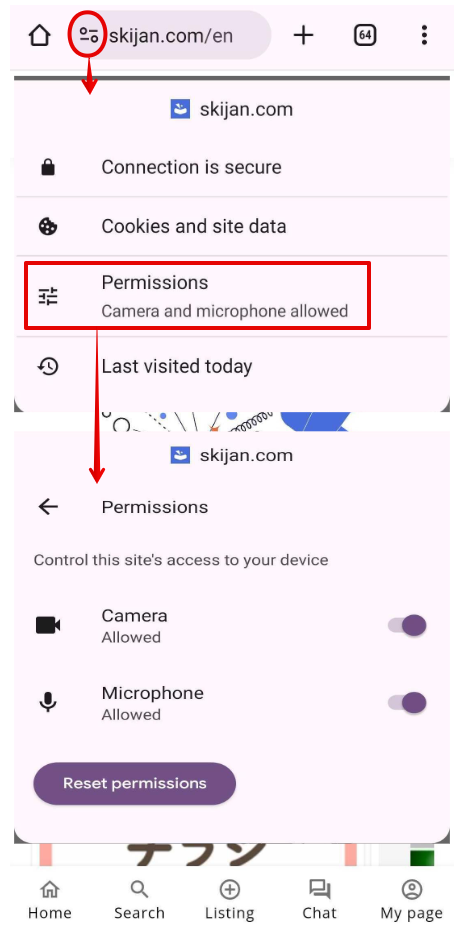Transaction flow
Transaction flow
Transactions on Skijan are done via chat, so they can be completed easily and quickly. Moreover, each other's personal information is not displayed, so you can trade with confidence.

Everyone who does business
Communication at Skijan is done via chat, from daily communication to service delivery. Once the buyer's payment has been confirmed, a chat will open for interaction. Please note that 48 hours after the buyer approves the seller's delivery, you will no longer be able to send messages via chat, but you will still be able to view messages and download attached files.
tips_and_updatesNo personal information is displayed during interactions. That's why both sellers and buyers should be courteous.
notification_importantIf you have no choice but to cancel, the consent of both the seller and buyer is required. Take a record on the chat screen, and if consent is obtained, please request cancellation from the inquiry form. As a general rule, cancellations are not possible after the completion of delivery has been approved.
For purchasers
Once payment is confirmed, a chat will open for you to communicate. Start the conversation by sending a message to the seller.
- When you select the purchased skill fromPurchased Skills > Purchase Managementin the My Page menu, a chat screen will open.
- Use chat to communicate via text messages, file attachments, and more.
If you pressthe menu icon ≡at the top right of the chat screen, the interaction details screen will open, and you can check the details of the interaction from there.
※ Chat screen
When the seller reports completion of delivery, a delivery report message will be displayed on the chat screen. The exchange will be completed when you pressthe Approve Deliverybutton from the exchange details screen.
※ Delivery approval screen
※ Exchange completion screen
After completing the interaction, please send a review about the service content. You can send a review and confirm the review contents to you from the interaction details screen.
※ Review screen
For sellers
Once the buyer's payment is complete, you will receive a notification to your registered email address. Start the conversation by sending a message to your buyer.
- When you select a trading partner fromthe Listing Skills > Chattransaction list in the My Page menu, the chat screen will open.
- Use chat to communicate via text messages, file attachments, and more.
If you pressthe menu icon ≡at the top right of the chat screen, the interaction details screen will open, and you can check the details of the interaction from there.
※ Chat screen
When the delivery of the service is complete, pressthe Report Delivery Completebutton on the interaction details screen to notify the buyer. The interaction is complete when the buyer approves your delivery report.
※ Delivery completion report screen
※ Exchange completion screen
After completing the transaction, send a review to the buyer. You can send a review and confirm the review contents to you from the interaction details screen.
※ Review screen
Call/video call
Calls can be made for services that the seller has made available for voice calls/video calls during seller registration.
Please make use of it so that sellers and buyers can exchange skills that are mutually acceptable.
During video calls, you can turn the camera on and off, and you can also share your screen, so you can safely conduct video conferences.
How to start a call
- Schedule a chat call.
When the time is up, sellers can clickthe phone iconcallto create a call link and be redirected to the call page.
※ Do not be late as buyers will not be able to join the call unless the seller creates a link.※ Create seller/call link
The buyer clicks on the link or phone icon created on the chat screen to go to the call page.
※ Purchaser/Call link
When both the seller and the buyer are ready, please press the join button to join the call.
Call us and offer your skills.
※ Call screen
How to start a video call
- Schedule a chat call.
※ If you use video chat, you can also make calls. Fees remain the same, so please choose call or video depending on your service availability. When the time is up, the seller will be directed to the call page viathe video iconvideocamwhile creating a call link.
※ Do not be late as buyers will not be able to join the call unless the seller creates a link.※ Create seller/call link
The buyer clicks on the link or video icon created on the chat screen to be redirected to the call page.
※ Purchaser/Call link
When both the seller and the buyer are ready, please press the join button to join the call.
The camera is turned off by default and displays your user icon. Please switch the camera on/off yourself.Call us and offer your skills.
Screen sharing is only available on PC. Please use it as necessary.※ Video call screen
If you have trouble making calls
If the camera does not appear or the audio does not reach you
① Check the communication status If the communication status is poor, a message indicating that the communication status is poor will be displayed on the screen. Please check the communication environment around you, and if you are using a video call, try turning off the camera to see if the communication situation improves.
② Check the camera and microphone settings You can check the camera and microphone settings fromthe gear iconsettingsat the top left of the chat screen, so please select a valid microphone.
③ Check if the camera and microphone are allowed in the privacy settings Please check if the permission to access the microphone and camera on the Skijan site is not denied in the privacy and security settings of the browser.
※ Please note that the location where you can check the settings will differ depending on the device and browser you are using.※ PC/Chrome
※ PC/Firefox
※ iPhone/safari
※ android/Chrome
The call gets cut off mid-way
The conditions under which a call link expires are as follows:
If the link is broken, the seller should create the link again.・ The call exceeds 60 minutes
・ The seller presses the exit button and ends the call
・ The buyer does not join within 10 minutes after the seller joins the call.
・ The seller closes the call screen tab or browser
User Guide

Beginners
I will explain what kind of service Skijan is.

Let's put it up for sale
We will explain the steps for listing on Skijan from scratch.

Let's buy
We will explain how to find the service you are interested in and how to purchase it.

Payment
We will explain how to pay for purchases and how to receive listing fees.

Transaction flow
We will explain the transaction flow between buyers and sellers.

Let's evaluate
We will explain the mutual evaluation after the transaction is completed.

Use like a smartphone app
We will explain how to use it with an app-like operation feel.
What's in this guide?